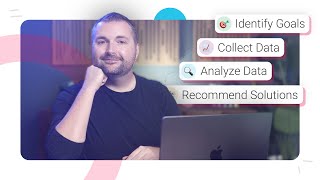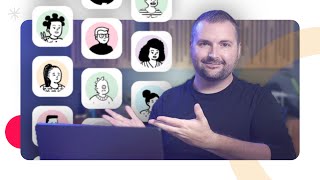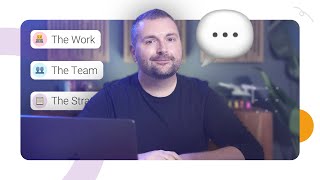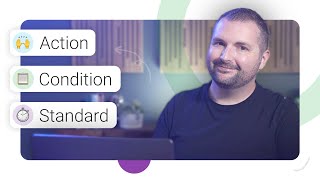How to Use Canva Graphics in Articulate Storyline
#InstructionalDesign #eLearning #ArticulateStoryline #Canva
One of the biggest challenges that a lot of instructional designers and eLearning developers face when creating a course in Articulate Storyline, or any eLearning authoring tool for that matter, is finding the right graphics.
But, if you’re like a lot of folks, you may have discovered that Canva offers a huge library of free templates and graphics, which can make it easy to design beautiful slides and graphics for your eLearning courses. However, one question you may have asked yourself is how you can get these graphics out of Canva and into a tool like Articulate Storyline.
Well, the good news is, as long as you have PowerPoint, it's pretty easy! So, in this video, I'll show you how to use graphics and templates from Canva in Articulate Storyline.
Learn more by checking out this article: https://community.elearningacademy.io...
When you're ready, here are three ways I can help you:
1⃣ Snag a Copy of My Book: https://amzn.to/3TZ56PR
2⃣ Book a 1Hour Clarity Call: https://calendly.com/timslade/clarity...
3⃣ Apply for My MultiWeek Cohort Program: https://elearningacademy.io/academy/
Timestamps:
00:00 Intro
00:25 Using Canva for eLearning Graphics
01:02 Step One: Create a Canva Presentation
02:58 Step Two: Download the Canva Presentation as a PPTX
05:40 Step Three: Save the Graphics from PowerPoint as PNGs
07:07 Step Four: Insert the Graphics into Articulate Storyline
08:39 Closing