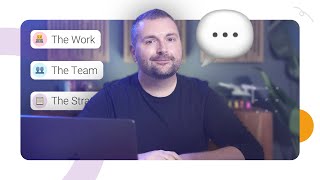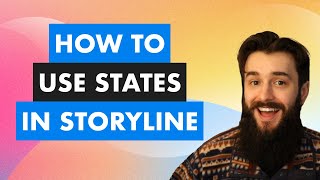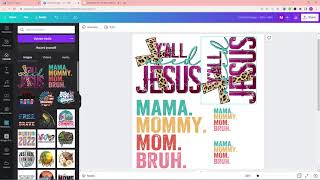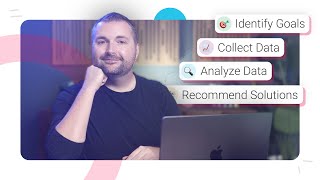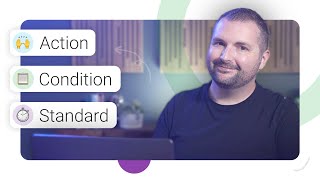How to Create a New Project in Articulate Storyline
#InstructionalDesign #eLearning #ArticulateStoryline
When you’re first learning how to use Articulate Storyline 360, you might find yourself wondering what’s the best way to start creating your first project.
While it’s relatively simple to get up and running, once you understand how to navigate the interface, you have to remember that Storyline is a fully custom eLearning authoring tool. Unlike tools like Rise, Adobe Captivate, and others, being fully customizable, Storyline doesn’t rely on templates or fixed layouts for the authoring experience. To put it simply, if you can imagine it, there’s a strong chance you can create it in Articulate Storyline.
So, in this video, I’ll walk you through how to create a new project in Articulate Storyline.
Check out this article to learn more about creating a new project in Articulate Storyline: https://community.elearningacademy.io...
When you're ready, here are three ways I can help you:
1⃣ Snag a Copy of My Book: https://amzn.to/3TZ56PR
2⃣ Book a 1Hour Clarity Call: https://calendly.com/timslade/clarity...
3⃣ Apply for My MultiWeek Cohort Program: https://elearningacademy.io/academy/
Timestamps:
00:00 Intro
00:21 How to Create a New Project in Storyline
00:40 Launch Storyline
01:50 Adjust the Slide Size
04:05 Save the Project
05:00 Create Slides from Scratch
05:40 Import Slides from PowerPoint
06:15 Create Slide Master
07:00 Import Slide Templates from the Content Library
09:15 Manage Your Storyline Project Files
10:08 Closing