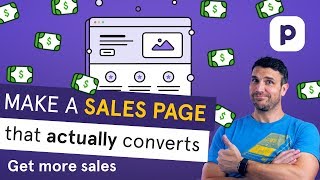Filming your online course with iPhone - How to shoot video like a PRO (7 tips)
Want to make professionallooking videos for your online course but don't have a fancy camera? No problem. If you have an iPhone (or some other type of smartphone) you've got access to an amazing camera that can produce beautiful video.
I'm going to give you 7 tips for filming with an iPhone that will help you shoot video like a pro and make you excited to share your videos with your students.
#iphonevideotips #filmlikeapro #onlinecourses
TIME STAMPS:
Intro 00:00
Tip #1: Stabilize your shot 01:28
Tip #2: Make sure you're properly framed 01:59
Tip #3: Consider what's in your background 02:43
Tip #4: Think about the lighting 03:13
Tip #5: Use a separate audio source 03:35
Tip #6: Test for audio quality 04:08
Tip #7: Lockin your focus and exposure 04:56
Bonus tip: Use camera apps 05:36
SUMMARY
Tip #1: Stabilize your shot
* Set your phone on a sturdy surface
* Use a tripod adapter that works with your phone
Tip #2: Make sure you're properly framed
* Don't set up too close or too far away
* Frame yourself from about midchest up and leave space above your head
* Be sure to turn your phone sideways
Tip #3: Consider what's in your background
* You should be the focus of the video
* Remove items that might be distracting or clutter the background
* Consider adding items that fit with the context of your lesson or that are consistent with your brand to add visual interest
Tip #4: Think about the lighting
* You don't need a professional lighting set up
* You can use a basic two point lighting technique with natural light
Set up next to a window on one side
Use something to reflect the window light on the opposite side
Tip #5: Use a separate audio source
* The earpods that come with your iPhone record good quality audio
Clip the microphone portion of the earpods just below your collar like a lapel mic or clip the earpods to your tripod
* You can purchase lapel or condenser mics that can plug directly into your iPhone's lightning port
Lapel mic (https://www.amazon.com/MicrophonePro...)
Condenser mic (https://www.amazon.com/ShureMV88Dig...)
Tip #6: Test for audio quality
* Make sure there's not a lot of ambient noise (road noise, A/C noise)
* Make sure there's not a lot of reverb
Rooms with hard floors and high ceilings tend to create more reverb
Set up where there's more carpet and cushioned furniture
* Do the clap test to see how much reverb there is in your room
Tip #7: Lockin your focus and exposure
* Tap and hold the focus box until it says "AE/AF LOCK" on the top of your screen
* Try to get someone to do this for you as you sit where you'll be during the recording
Bonus tip: Use apps for extra camera features
* One of my favorites is camera + (https://camera.plus/)
* Can be great for getting more manual control over your iPhone's camera
* It's a bit more advanced so if you're just starting out, stick with the native camera app
RESOURCES:
iPhone lapel mic (https://www.amazon.com/MicrophonePro...)
iPhone condenser mic (https://www.amazon.com/ShureMV88Dig...)
Camera + app (https://camera.plus/)
PODIA ONLINE:
Website https://www.podia.com
Twitter / podia
Facebook / podiadotcom



![Filming with iPhone like a PRO [UPDATED Guide!]](https://i.ytimg.com/vi/hpTDoNSBTho/mqdefault.jpg)