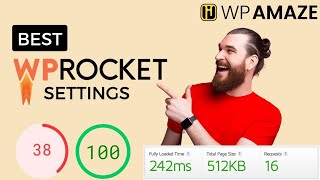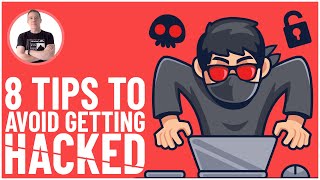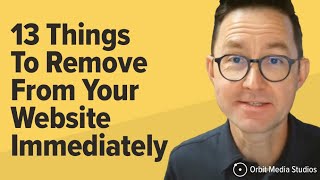Secure Your WordPress Website 2024 | Solid Security Tutorial
Learn how to secure your WordPress website once and for all by using a FREE plugin called Solid Security. In fact, I use it on all of my and my client websites! In this tutorial we go step by step so you can follow along.
Start here
Do you want to support my channel? Leave a like or buy Solid Security Pro or Divi with 10% discount via the link below. That will help me enormously to create these free videos for you and keep going!
⇒ Software that I recommend:
✅ Solid Security Pro ⇒ https://wpressdoctor.com/solid/'>https://wpressdoctor.com/solid/
✅ Hosting & domain ⇒ https://wp.discount/host/
✅ Best caching plugin ⇒ https://wp.discount/cache/
✅ Divi with 10% discount ⇒ https://wp.discount/divi/
✅ Elementor Pro ⇒ https://wp.discount/elementor/
⇒ Top video's I recommend:
• Yoast SEO vs RankMath vs All In One S...
• Secure Your WordPress Website 2024 | ...
• BEST Mailchimp Alternative ⚡2500 subs...
• How to Migrate WordPress Website With...
• How to Make a WordPress Website in 20...
I want you to succeed with your website, so lets get started.
⏱Timestamps⏱
0:00 Intro
0:35 Get the Solid Security plugin
1:45 First time setup wizard
5:27 Settings
8:20 Features
9:10 Firewall
10:00 Change the Admin username
11:40 Site Check
12:50 Utilities
15:37 User Groups
15:45 Notifications
17:18 Advanced Settings
19:58 Dashboard
20:38 Site Scans
21:49 Firewall
22:06 Vulnerabilities
22:14 User security
23:00 Tools
25:33 Logs
25:51 Set up Two Factor Authentication
28:34 Fix being locked out by Solid Security
✅For tips and tricks on getting the most out of WordPress and Divi, don't forget to subscribe: https://wpressdoctor.com/sub
Transscript
You can easily prevent your WordPress website from getting hacked. Follow this video step by step till the very end, and I'll show you exactly: How to setup site scanning, how to set up Two Factor Authentication, how to make sure that no one can brute force your website, how to disable the cursed XML RPC module, and of course how to hide your /wpadmin/ login. Make sure to really invest this time once, so your website is fully secured and you don't have to worry again about hackers, ever again. So let's dive in right now. The very first thing we do, is we going to get the plugin we need to secure our WordPress website once and for all. Go to
https://wpressdoctor.com/solid/'>https://wpressdoctor.com/solid/ and press enter, or just click on this link up here and it will take you to the comment section go to the link etc. It's a free plugin, but if you decide to go to buy the pro version, I get a small commission for it, so thank you very much. Press enter. And now we are at the Solid Security website. You can buy a pro version which is $99 a year, but in this tutorial I'm going to show you the free version, which works absolutely amazing. So press on 'Basic' up here and it's free forever. Press 'Get Solid Security Basic' and then we are at the WordPress depository, so we just press on this download button up here. Great, here we go. Then go to your WordPress website and log into it. And then we go to 'Plugins' 'Add new' over there. Press on 'upload plugin' select the plugin we've just downloaded and press 'Install now'. And then we press 'Activate plugin' to secure your WordPress website. And here you go, Solid Security Basic has been activated. All right let's go to the settings in here. Click on settings. Welcome to the wizard, the first step is to determine what kind of website do you have? Do you have an ecommerce website? A nonprofit? Blog? Portfolio or brochure for example. Most websites are a blog or a brochure
simple website to promote your business. So I'm going with the brochure website. Then yes, we want to enable Security Check Pro it's free, don't worry. Press next. Are you configuring this for yourself or for your client? This is my own website, so click on this one. On this step we choose yes, we want to enforce password policy so weak passwords or leaked passwords or hacked passwords are not allowed to use anymore in your WordPress website. Very important.
Press next. Next step is to authorize your own IP address from your home or your office or where you are right now. Click on 'Authorize my IP address' over there. And then you have one IP address from yourself you're working on right now, that should not be locked out by Solid Security when you do something wrong. Then the IP detection is great, keep it like this and press next. Then we have login security, yes we want to enable Two Factor Authentication by using another device. Just enable this one, we're going to set it up later on in this video. Press 'next'. Then we are at the user groups. If it's just you on your website, click on 'Default user group'. But if you have a team and you created different kind of roles for other people, use 'Custom user groups'....
Read the rest of the transcript at https://www.wpressdoctor.com
#WordPressSecurity #SolidSecurity