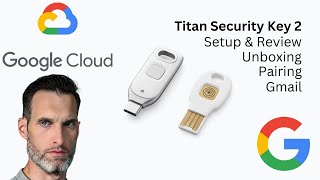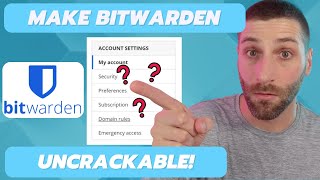Security Key Setup Tutorial | Step-by-Step 2024
With this tutorial you can easily setup your Security Key the right way. Get your keys here: https://wpressdoctor.com/yubikey/'>https://wpressdoctor.com/yubikey/ and setup Google, Amazon, Apple, Dropbox, Facebook, and Microsoft 365 Start here
Do you want to support me? Buy the YubiKey 5C NFC via the link below. That will help me enormously to create these free videos for you and keep going!
⇒ Software that I recommend:
✅ Security Key ⇒ https://wpressdoctor.com/yubikey/'>https://wpressdoctor.com/yubikey/
✅ Hosting & domain ⇒ https://wp.discount/host/
✅ Best caching plugin ⇒ https://wp.discount/cache/
✅ Divi with 10% discount ⇒ https://wp.discount/divi/
✅ Elementor Pro ⇒ https://wp.discount/elementor/
⇒ See my PC build and studio gear:
https://wpressdoctor.com/gear/
⇒ Top video's I recommend:
• Yoast SEO vs RankMath vs All In One S...
• Secure Your WordPress Website 2024 | ...
• BEST Mailchimp Alternative ⚡2500 subs...
• How to Migrate WordPress Website With...
• How to Make a WordPress Website in 20...
I want you to succeed with your website, so lets get started.
⏱Timestamps⏱
0:00 Intro
0:11 Connect to PC
0:26 Google
3:58 1Password
5:45 Facebook
7:15 Dropbox
9:17 Microsoft 365
11:45 Amazon
12:27 Smartphone / Apple ID
Thank you for watching!
✅For tips and tricks on getting the most out of WordPress, don't forget to subscribe: https://wpressdoctor.com/sub
Transscript
In this tutorial I'm going to show you step by step how to set these things up, and how to secure the most used online services to make sure that nobody can ever hack you again. So the first thing you actually do is to open these packages and put them in your PC. When the light flashes, you know, the power is on and the key is connected. Now there's no prompts on your Windows computer, but this is exactly how it's supposed to be. The first thing we're going to secure is our Google account. As I'm a content creator, My Google account is very, very important. We go over here and click on our icon and then we go to manage your Google account, click on it. In here we go to security on the left side, and in here we're going to scroll down and we going to click on security keys over there. Click on it. Then we first need to fill in our password again and we press next. Then we press on Add Security Key over here, click on it. Windows will ask you if you want to set up a security key because of this website is trying to use a security key. We press ok. And then we press okay again. Touch your security key. As I have the YubiKey 5C, I need to touch this Yubiko logo over there. If you do that right now, Now we can use our security key to log into Google.com. Press ok. Now we're going to name our key so we can recognize it inside of our Google account. Now I'm going to give this to the name of YubiKey 5C NFC #1. So I know exactly which one it is. Then we press next. And now our security key has been added. Well done. Press next. And there we can read some information and how to use our key using USB or NFC. Press next. Now this security key has been set up with my Google.com account, really great. But what if I lose this key? That's why you need two keys. Now, this key is not a backup of this key. That is impossible. You cannot copy them, clone them, they are two separate keys. So what are we going to do? We go to add this key also as a security key to all my accounts. So, I'm going to open this one, and I'm also going to put this in my PC And then I'm going to press again Add Security Key. Then we need to press on OK. Again, OK. Okay. And we need to touch our security key and then again, press OK. Then we're going to give it a name. And this one is number two. And press next. Well done! Press next again, and next. Because we now have added two security keys to our Google account, Google is saying 'People sign in with security keys often also enroll in the Advanced Protection Program. And this is the strongest account security Google has to offer. Why? Google and YubiKey go back a long time. Because YubiKey has provided all the keys for all the 50,000 employees of Google. That's why they work very well together. Now we're going to press on no, thanks. If you're interested, you can press on learn more. All right, let's set it up even further. Now, if we now click on Go Back, you can see over here that we have recent security activity. We have a new sign in step added security keys and another security key....
#securitykey #yubikey