How to export separate audio files from Adobe Audition
1. To begin create a new File under top menu New then Multitrack Session.
2. Import your .mp3 or .wav audio file or record your audio track. I imported me saying 1, 2, 3.
3. Drag your audio file from File window to Track 1
4. Locate the Markers window (panel) from Window then select Markers
5. In the top play range (scrubber) add a new marker by selecting M or use icon on marker window
6. Right click to convert to range marker, drag ends to create the range
7. Create, convert to range, then drag ends for as many mark ranges as you need
8. Select all markers then merge selected markers using comb icon (3rd from left) in Marker panel
9. Under top menu under Multitrack then to Mixdown Session to new File then Entire Session
10. In this Mixdown file, you can edit your clips and add effects or delete dead space, and rename the clips in the Marker panel.
11. Thank you! Would like to add: It's nice to be able to Shift select all marker ranges in that session
12. Export audio to separate files using 5th icon from left in marker window.











![Exporting Audio in [Adobe Audition CC]](https://i.ytimg.com/vi/PmqfLzx6Vcs/mqdefault.jpg)



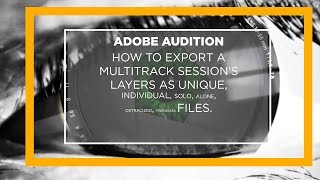

![Adobe Audition Tutorial for Beginners in 11 MINS! [ COMPLETE ]](https://i.ytimg.com/vi/MSsIRfjb-ho/mqdefault.jpg)














