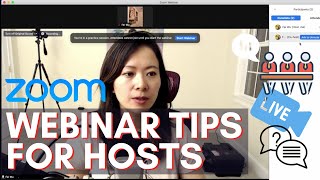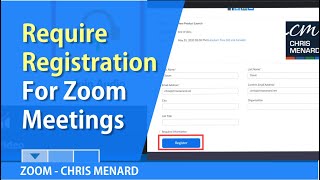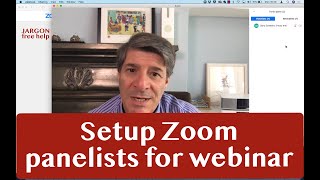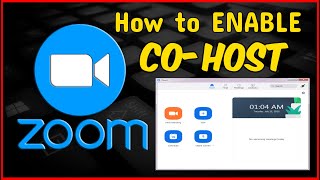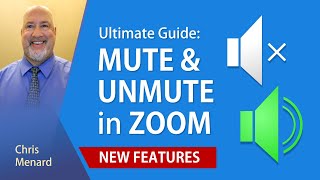Zoom co-host feature: What can a co-host do and what limitations do they have?
Managing a zoom meeting can be changeling with a lot of people. With the cohost feature, you can share hosting privileges with other users. A cohost can help manage the waiting room, breakout rooms, chats, and other features. I'll also look at the limitations of a cohost.
Blog post
https://chrismenardtraining.com/post/...
You can have as many cohosts as you want during a Zoom Meeting. Three things to know about cohost:
1) Cohost only works with a licensed or paid account.
2) A cohost can only be assigned once a meeting has started. If you want to have someone start your meeting, that is known as an alternative host in Zoom.
3) Cohost must be enabled in setting to use cohost.
Chapters:
0:00 Intro
1:20 Enable cohost
2:23 Make someone a cohost
3:40 Limitations of cohost
6:06 Zoom Resource Center
What can a cohost not do?
Here are the limitations for a cohost
1) Cohost can't turn on the Waiting Room. They can admit and send people to the waiting room.
2) Cohost can't End a meeting.
3) Cohost can't turn on live streaming.
4) Cohost can't make someone else a cohost.
5) Cohost can't create new polls or questions, but they can run polls created by the host.
#zoommeetings #zoommeetings #chrismenard #chrismenardtraining #cohost
Chris Menard's Zoom Resource Center
https://chrismenardtraining.com/zoom
Enabling cohost as a USER
Sign in to the Zoom web portal.
In the navigation panel, click Settings.
Click the Meeting tab.
Under In Meeting (Basic), verify that the Cohost setting is enabled.
If the setting is disabled, click the toggle to enable it. If a verification dialog displays, click Turn On to verify the change.
Note: If the option is grayed out, it has been locked at either the group or account level, and you will need to contact your Zoom administrator.
Enabling cohost for the ACCOUNT level
To enable the Cohost feature for all members of your organization:
Sign in to the Zoom web portal as an administrator with the privilege to edit account settings
In the navigation panel, click Account Management then Account Settings.
Click the Meeting tab.
Under In Meeting (Basic), verify that the Cohost setting is enabled.
If the setting is disabled, click the toggle to enable it. If a verification dialog displays, click Turn On to verify the change.
(Optional) If you want to make this setting mandatory for all users in your account, click the lock icon, and then click Lock to confirm the setting.
And make sure you subscribe to my channel!
EQUIPMENT USED
○ My camera – https://amzn.to/3vdgF5E
○ Microphone https://amzn.to/3gphDXh
○ Camera tripod – https://amzn.to/3veN6Rg
○ Studio lights https://amzn.to/3vaxyy5
○ Dual monitor mount stand https://amzn.to/3vbZSjJ
○ Web camera – https://amzn.to/2Tg75Sn
○ Shock mount https://amzn.to/3g96FGj
○ Boom Arm https://amzn.to/3g8cNi6
SOFTWARE USED
○ Screen recording – Camtasia – https://chrismenardtraining.com/camtasia
○ Screenshots – Snagit – https://chrismenardtraining.com/snagit
○ YouTube keyword search – TubeBuddy – https://www.tubebuddy.com/chrismenard
DISCLAIMER: Links included in this description might be affiliate links. If you purchase a product or service with the links I provide, I may receive a small commission. There is no additional charge to you! Thank you for supporting my channel, so I can continue to provide you with free content each week!