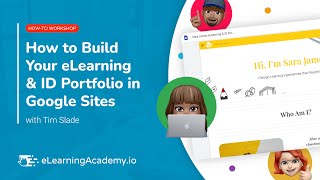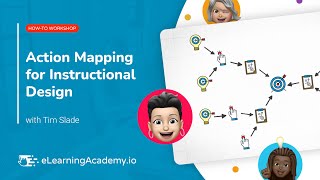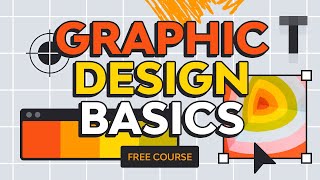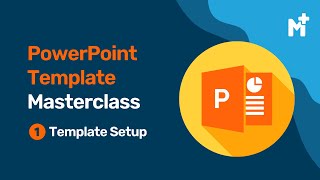How to Use PowerPoint for Graphic Design | How-To Workshop
#eLearning #InstructionalDesign #PowerPoint #GraphicDesign
If there's one thing most eLearning and instructional designers struggle with, it's handsdown graphic design! And if you're intimidated or can't afford complex graphic design tools, like Adobe Illustrator or Photos, it can seem hard to figure out how to elevate your graphic design skills.
But here's the truth: the best graphic design tool is the one you have access to and know how to use. And for most people, that tool is PowerPoint. So, in this HowTo Workshop, I'm sharing my top tips for how to use PowerPoint for graphic design.
Check out and sign up for our future community events here:
https://community.elearningacademy.io...
Timestamps:
00:00 Intro
00:34 Why PowerPoint for Graphic Design?
04:22 Edit Photos in PowerPoint
08:15 Resize Photos
09:35 Apply Effects to Photos
15:22 Blur a Photo
19:14 Remove the Background from a Photo
21:14 Crop a Photo
26:55 Edit Shapes
29:28 Take a Screenshot
29:48 Create a Gradient Overlay
33:00 Adjust Object Stacking Order
38:25 Apply a Drop Shadow
41:52 Apply a Gradient to Text
44:11 Generate Lorem Ipsum Placeholder Text
45:40 Create Custom Graphics in PowerPoint
46:15 Create Custom Icons
48:54 Align Objects
54:00 Save Graphics as SVG Images
55:34 Convert Text to Shapes
01:00:24 Merge Shapes
01:01:26 Edit Vector Graphics in PowerPoint
01:12:18 Closing
Learn more about growing your eLearning career:
https://elearningacademy.io/
Enroll in our eLearning academy and community:
https://elearningacademy.io/academy/
Snag a copy of The eLearning Designer's Handbook:
https://amzn.to/3AlFkYU
Follow The eLearning Designer's Academy:
Twitter: / elearningacdmy
LinkedIn: / elearningacdmy
Follow Tim Slade:
Twitter: / sladetim
LinkedIn: / sladetim