How Does YouTube TV DVR Work - How to Record on YouTube TV with Unlimited Storage
How Does YouTube TV DVR Work How to Record on YouTube TV with Unlimited Storage
Roku with YouTube TV: https://amzn.to/3S8A0kz
Chromecast with YouTube TV: https://amzn.to/3S9LeoT
To me, YouTube TV is the best live streaming service with the best DVR on the market! With that said, the YouTube TV DVR is also one of it's best features. The reason I like it so much is that the recording space is unlimited! I never have to worry about having enough storage space to record my favorite shows! And in this video I'll show you how use the DVR on YouTube TV so you can record and watch all the programs you want!
Here's how to record a show! One way to do it is through the Live Guide. In this list, it only displays about 2 hours worth of programming on each channel but using the arrow on the right, I can scroll up to 48 hours ahead. Once I find a show I want to record like Friends, all I have to do is select it and click on the big Plus button to start recording. Now it'll start recording this episode as well as the entire series. And just so you know, it never records just a single episode. YouTube TV will record every episode as it airs. But of course that's not a problem because of the you'll never run out of DVR space.
I can also record a show I'm currently watching. So I'm going to start watching Law and Order: Criminal Intent on live TV. And while the show is live on air, I can go to the bottom of the screen and click on the Plus button under the progress bar. When I see the red circle spinning around the check mark, I can confirm this show is recording. I can also uncheck it to stop the recording.
And here's where to access recorded programs. They'll all be stored in the Library tab. It's categorized to make everything easy to locate. And in the middle row, I can see upcoming shows that are scheduled to be recorded. But let's take a look at The Office. I've been recording this show for quite awhile. In the DVR it initially pops up with Season 9. But since YouTube TV records every episode, I can access every season of the Office so I can watch every episode from the beginning. It's a cool feature that allows me to binge watch a long running series.
So far I've been showing you the DVR functionality on a web browser. But with the YouTube TV app on iPhone or Android, I can watch all my shows on the go! To record a show just tap on the thumbnail and then tap the Plus button to add the show to the Library. Again, a spinning circle means the show is being recorded. To stop recording just tap it again. To find recordings on the mobile app, just go to the Library. And like before, all the recordings are categorized in sections. This is where I can find Law & Order: Criminal Intent that I started recording earlier through my computer earlier. It's been a few days since I shot the footage from my computer so now I can see that every season is now in my Library.
As mentioned before, I think the YouTube DVR is absolutely the best feature of this streaming service. The unlimited space allows me to everything! Even tennis tournaments that last for 2 weeks! And there's a new feature they added for sports events like this. YouTube TV now allows me to jump to the specific matches I want to see without having to scroll through the entire recording. The did something similar with the previous Olympics coverage as well.
And here's one last thing you need to know. While DVR space is unlimited, recorded programs will automatically be deleted after 9 months. But for me, I've never found that to be an issue. If I haven't watched something in 9 months I'm probably not going to watch it at all! If this video was helpful please consider helping me out with a Super Thanks! And hit the subscribe button to stay up to date on all my weekly videos!
Disclaimer: As an Amazon Associate I earn from qualifying purchases.
***Equipment I Use For My Videos***
Canon EOS M6: https://amzn.to/2pwQ0Vq
Canon EFM 22mm f/2 Lens: https://amzn.to/31mLfLq
Tokina 1116mm Wide Angle Lens: https://amzn.to/33TFaYH
Fotodiox EF to EOS M Lens Adapter: https://amzn.to/31u3AGq
Comica CVMWM300A Wireless Microphones: https://amzn.to/31tbiAD
Aputure Amaran AL528W LED Light: https://amzn.to/2VRuwyK
Kamerar SD1 Camera Slider: https://amzn.to/2VUB5Ax
AVermedia HDMI Game Capture Module: https://amzn.to/31phsSp












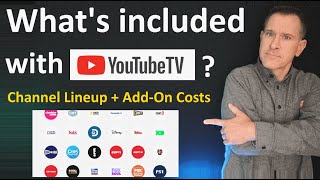


![11 YouTube TV Tips and Tricks 2023 [Optimize Your YouTube TV Experience!]](https://i.ytimg.com/vi/qQjIxTmk3jw/mqdefault.jpg)
















