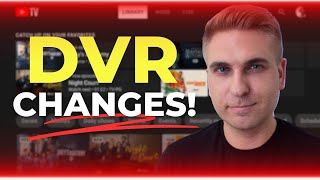How Do You Set Your DVR on YouTube TV - Record Programs and Episodes with YouTube TV DVR Timer
How Do You Set Your DVR on YouTube TV Record Programs and Episodes with YouTube TV DVR Timer
Roku with YouTube TV: https://amzn.to/3S8A0kz
Chromecast with YouTube TV: https://amzn.to/3S9LeoT
One of the best features of YouTube TV is the unlimited DVR. This means you can record as much programming as you like without running out of storage. But if you're new to this service I've made this short guide on how to set the timer on YouTube TV.
One way to record a show is through the Live Guide. In the programming list, it only displays about 2 hours worth of programming on each channel but using the arrow on the right, I can scroll up to 48 hours ahead. Once I find a show I want to record like Friends, all I have to do is select it and then click on the big Plus button to start recording. Now it'll start recording this episode as well as the entire series.
And here's what's unique about setting the record timer on YouTube TV. For a series, it doesn't just record a single episode. YouTube TV will record every episode as it airs starting now. But of course that won't be a problem because I'll never run out of DVR space. Ok, I can also record a show I'm currently watching. From the Home menu I'm going to start watching Law and Order: Criminal Intent on live TV. And while the show is live on air, I can go to the bottom of the screen and click on the Plus button under the progress bar. When I see the red circle spinning around the check mark, I can confirm this show is recording. I can also uncheck it to cancel the recording.
To access recorded programs, they'll all be stored in the Library tab which is the name for the DVR. And shows are categorized to make everything easy to locate. So far I've showed you the DVR functionality on a web browser. But with the YouTube TV app on iPhone or Android, I can also set a timer for a show anywhere I go! To record a show from a phone just tap on the thumbnail and then tap the Plus button to add the show to the Library. To cancel the recording just tap it again. To find recordings on the mobile app, just go to the Library. And like before, all the recordings are categorized in sections. This is where I can find Law & Order: Criminal Intent that I started recording earlier through my computer.
The good thing is that the way to set the timer to record is the same on a computer, smart phone, streaming device or gaming console. And it all synchronizes no matter which device I'm using. If you happen to have YouTube TV sharing properly set up with friends or family, a nice feature is that each shared user will have their own DVR library. Which means recorded programs set from different users will only be stored in each person's account. You'll never see anyone else's recordings.
And here are some final tips. While DVR space is unlimited, recorded programs will automatically be deleted after 9 months. Which gives me plenty of time to watch something I've recorded. Unfortunately there is no way to save a program longer than 9 months. Also, there is no way to record just a single episode of a series. Once the show is added to the library, it will continue to record every episode as it airs on various channels. But there won't be any duplicate episodes in your Library. I think this is kind of nice because eventually I'll have every episode available.
If this video was helpful please give me a thumbs up and hit the subscribe button to stay up to date on all my weekly videos!
Disclaimer: As an Amazon Associate I earn from qualifying purchases.
***Equipment I Use For My Videos***
Canon EOS M6: https://amzn.to/2pwQ0Vq
Canon EFM 22mm f/2 Lens: https://amzn.to/31mLfLq
Tokina 1116mm Wide Angle Lens: https://amzn.to/33TFaYH
Fotodiox EF to EOS M Lens Adapter: https://amzn.to/31u3AGq
Comica CVMWM300A Wireless Microphones: https://amzn.to/31tbiAD
Aputure Amaran AL528W LED Light: https://amzn.to/2VRuwyK
Kamerar SD1 Camera Slider: https://amzn.to/2VUB5Ax
AVermedia HDMI Game Capture Module: https://amzn.to/31phsSp






![Kubernetes Tutorial for Beginners [FULL COURSE in 4 Hours]](https://i.ytimg.com/vi/X48VuDVv0do/mqdefault.jpg)