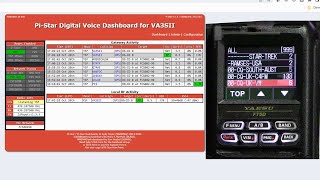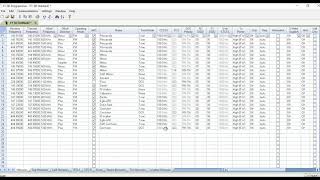Connecting to Wires X with Yaesu SCU-57 - Step by Step!
We'll guide you through every step of connecting your Yaesu FT5DE to Wires X using the SCU57 cable. Whether you're a seasoned ham or just starting out, this video will provide you with clear, easytofollow instructions and tips to ensure a seamless setup.
Products Showcased:
SCU57 Kit: https://www.hamradio.co.uk/yaesuscu57'>https://www.hamradio.co.uk/yaesuscu57
FT5DE: https://www.hamradio.co.uk/ft5
HRI200: https://www.hamradio.co.uk/yaesuhri...
FT4XE: https://www.hamradio.co.uk/yaesuft4...
ZUMSPOTRPI: https://www.hamradio.co.uk/zumspotrp...
00:00 What is WiresX?
02:47 WiresX Registration
https://www.yaesu.com/jp/en/wiresx/r...
05:28 Finding Radio ID
06:46 Drivers for SCU57
https://www.prolific.com.tw/UserFiles...
08:30 SCU57 Kit Overview
https://www.hamradio.co.uk/yaesuscu57'>https://www.hamradio.co.uk/yaesuscu57
10:50 Putting FT5 into Digital Mode
12:00 Common Audio Issue Fix
13:23 Setting Up WiresX Software
14:15 Connecting To Rooms
15:27 Summary
Find below instructions for configuring the FT5D with WiresX:
Firmware Update:
Ensure FT5D is running the latest 1.11 firmware.
If not, update using the provided USB cable (not SCU57), external SAD PSU, download Yaesu USB drive, and Firmware update program.
Slide the switch upwards to the main firmware update position.
Network Configuration:
Internet Router and PC must have uPNP enabled for WiresX software.
If uPNP is not enabled, open and assign Ports 46100, 46110, 46112, 46114, 46120, and 46122 to the IP address of the host PC.
WiresX Registration:
Navigate to the WiresX registration website: WiresX Registration.
Register your email and callsign.
Wait for a confirmation email directing you to the registration page.
Obtain the Radio ID from the radio (not the serial number).
Waiting Period:
Wait 12 weeks until Yaesu WiresX emails you with DTMF User ID & DTMF Node ID.
Driver and Software Downloads:
Download SCU57 Prolific driver from Yaesu: SCU57 Driver or from Prolific: Prolific Driver.
Download WiresX PDN software from Yaesu: WiresX PDN Software.
FT5D Configuration:
Enable WiresX mode on FT5D by switching off the radio, holding the WiresX button & the button above, and turning the radio back on.
Connect SCU57 digital USB cable to PC & Radio.
Audio Configuration:
Ensure the target Windows PC has an external Microphone & Headset Jack.
If not, the WiresX software may not work.
Use a USB headset or a USB to analogue adapter if needed.
WiresX Software Setup:
Start WiresX software and enter Radio ID, User ID & Node ID.
If an error message appears (‘no audio device detected’), plug in a USB headset or a jack plug to the PC Microphone socket.
Connectivity:
Connect to the America link to begin, as it is very active.
NOTE: In PDN mode, a Room CANNOT be hosted; to host a Room, HRI200 needs to be purchased.
Using WiresX is NOT the same as using a Hotspot & YSF, this is real Yaesu hosted WiresX, not 3rd party YSF
Feel free to reach out if you have any questions to [email protected]
Ham Radio Store: http://www.hamradio.co.uk/
Like us on Facebook: / hamradiouk
Follow us on Twitter: @HamRadioUK / hamradiouk