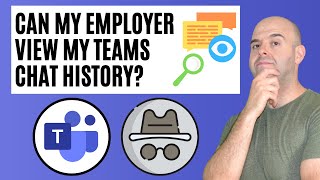Change your Video and Audio Preferences in Teams Meeting
In this Teams video, I share a helpful tip on managing audio and video settings aimed to help both before and during meetings. I begin by explaining how to access and modify audio devices and configurations, including how to deal with custom setups when using different devices for speakers and microphones. Additionally, I demonstrate how to switch between cameras and modify settings while participating in a meeting, pointing out the simple process of changing camera and microphone settings via dropdown menus. Furthermore, I discuss the procedure for making audio or video calls within chats and the nuances of adjusting device settings in those situations.
00:00 Introduction to Microsoft Teams Audio and Video Settings
00:22 Navigating Audio Settings Before a Meeting
02:01 Adjusting Settings During a Meeting
02:34 Handling Calls and Chat Settings
03:16 Closing Remarks and Invitations
And make sure you subscribe to my channel
EQUIPMENT USED
○ My camera – https://amzn.to/3vdgF5E
○ Microphone https://amzn.to/3gphDXh
○ Camera tripod – https://amzn.to/3veN6Rg
○ Studio lights https://amzn.to/3vaxyy5
○ Dual monitor mount stand https://amzn.to/3vbZSjJ
○ Web camera – https://amzn.to/2Tg75Sn
○ Shock mount https://amzn.to/3g96FGj
○ Boom Arm https://amzn.to/3g8cNi6
SOFTWARE USED
○ Screen recording – Camtasia – https://chrismenardtraining.com/camtasia
○ Screenshots – Snagit – https://chrismenardtraining.com/snagit
○ YouTube keyword search – TubeBuddy – https://www.tubebuddy.com/chrismenard
DISCLAIMER: Links included in this description might be affiliate links. If you purchase a product or service with the links I provide, I may receive a small commission. There is no additional charge to you! Thank you for supporting my channel, so I can continue to provide you with free content each week!