Best OBS Settings for Streaming 2024 - Complete Guide
In this tutorial I show you the best OBS settings for streaming 2024. When it comes to streaming it's best to use your GPU's inbuilt video encoder. Not all computers have these options, however, most gaming PCs will. If you have an NVIDIA graphics card then you will want to set the encoder to NVIDIA NVENC H.264. If your PC has an AMD graphics card then you will want to use the AMD HW H.264 video encoder. In situations where neither of these options are available you will want to stream using x264.
Another important OBS streaming setting is rate control. This is the method used when encoding your stream. The best rate control for live streams is CBR as it provides a constant quality for your stream.
Additionally, you will also want to have the best bitrate for streaming. The higher your bitrate the better quality your stream will be. However, streaming platforms like Twitch and YouTube do have bitrate restrictions. Another factor to consider is your upload speed as this will limit the bitrate you can stream with.
The best bitrate for streaming to Twitch is 8000, however, 6500 is also a good option. When streaming to YouTube you can set your bitrate to 10000, providing your upload speed allows it. By maximising your bitrate while streaming you can ensure your viewers are getting a good viewing experience.
If you're experiencing laggy stream then you can usually fix it by lowering your bitrate. At times low end PCs might not be able to stream with the best bitrate. However, there is a workaround. If your stream is laggy then you can lower the bitrate and frame rate. With a lower frame rate (FPS) a lower bitrate will look better.
To ensure you have the best OBS stream settings you will want to test increasing the encoder settings. If you start to experience dropped frames then you will need to lower the settings. As there is a lot more than just bitrate to consider there is a lot to play with. However, not every setting makes a huge difference when streaming.
For preset you will want to use the P6: Slower (Better Quality), or P7: Slowest (Best Quality) option. However, you can lower this if needed.
Once you have the best OBS settings for streaming you will need to apply them. This will save the settings to be used everytime you stream.
►► Store: https://slurptech.etsy.com
► Discord Server: / discord
► Background Music
Stream Beats: https://www.streambeats.com
Disclaimer: The advice provided in our tutorials and guides are based on our personal knowledge and experience. No advice given should be considered that of a professional and comes with no guarantee. We strongly recommend that you do your own research to ensure what you're doing is safe, and will accomplish the results that you're looking for.
#obs #streaming #settings
















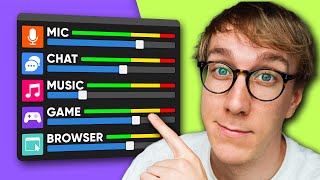
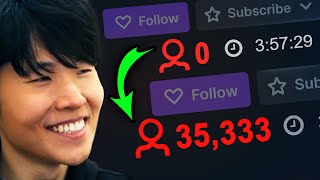



![How to Stream to YouTube with OBS [2023]](https://i.ytimg.com/vi/x6GArunhAQ4/mqdefault.jpg)










