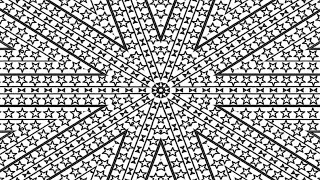3 Hours Mouse Jiggler Version 3 - Keep MS Teams GREEN ACTIVE - Keep Computer Awake
** READ THIS FIRST. INSTRUCTIONS BELOW **
WHAT IS THIS VIDEO FOR?
to keep your computer awake so you can go play guitar or do whatever and your computer or Microsoft Teams won't go on "away" status.
to keep your computer awake so your downloads and uploads won't get interrupted.
*** NO ads will run during this video so don't worry about video interruptions ;) There may be one ad BEFORE the video starts though.
HOW TO USE THIS MOUSE JIGGLER VIDEO?
play this video on your phone and put your optical mouse on it. Make sure your phone's brightness is maximum. See below for indepth instructions.
you may have seen other videos about "how to keep your computer awake" and it tells you to use a mouse jiggler program. This video is basically that jiggler program, but with no .exe files for you to download and install so it's more convenient and riskfree for viruses and malware.
EXAMPLE
Are you working from home and don't want your work computer to go on "Away" status? Some messenger applications, such as Microsoft Teams, will automatically set your status to "away" within 3 to 10 minutes of inactivity, thus signaling your employer. Use this mouse jiggler video so you can avoid being "away" and can freely go to the bathroom or whatever without feeling overly rushed.
I am not suggesting you to slack from work with this solution. Please fulfil your duties and use this video responsibly. Thank you.
MY MOUSE JIGGLER TESTS
I've tested this mouse jiggler several times and it is confirmed working for messaging apps and programs such as Microsoft Teams and Skype.
I've also tested other mouse jiggling methods on YouTube, such as using a shiny coin, the edge of a glass cup, and even other mouse jigglers that require you to put your mouse on the very edge or corner of the phone screen. These didn't work for me! Also, avoid some YouTube suggestions that essentially makes your computer keep pressing one of they keyboard keys, but your company will likely see the never ending pressing of a keyboard key on your screen!
** INSTRUCTIONS AND HELP **
To use this mouse jiggler, play it on your smartphone or tablet and place your optical (laser) mouse on the center of the screen.
Ensure that the video is playing before you put your mouse on your phone.
Make sure you boost the Screen Brightness to maximum (very important!)
** IF THIS MOUSE JIGGLER ISN'T WORKING **
try this trick: when you take your mouse off of the phone/tablet screen, and then place it back onto the screen, look to see if your mouse pointer on your computer monitor is moving slightly on its own.
It may take 5 or more tries, so be patient. Once you see your mouse pointer on the monitor is moving slightly on its own, then it's 100% good to go!
** Please note, even if your mouse cursor isn't moving on the screen, try using this method anyway by putting your mouse on your phone's screen.
if it's still not working, try to use an older laser mouse instead of the newer models.
still not working? Doublecheck that your phone/tablet screen is truly at 100% maximum brightness. Sometimes, it is on autobrightness and won't allow it to go to maximum, or if it is running low on battery.
still not working? Let me know and I'll attempt to troubleshoot it for you! ;)
Use my other mouse jigglers in different lengths and styles:
• Mouse Jiggler that Works! Mouse mover...
Find me on Social Media @jttechie
X Instagram: / jttechie
X Patreon: / jttechie
X Twitter: / jttechie
X Reddit: / beginnerguitarlessons
X Facebook / jttechie
X Youtube / jttechie