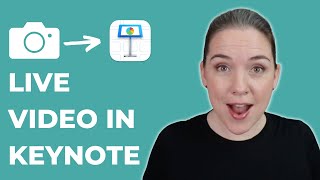Uncover the Hidden Power of Keynote: Adding Camera Video to Your Presentation!
In this video, I show you how to add oncamera narration to your Keynote slideshow using Keynote’s “play across slides” feature.
❤ If you're finding value in my content, show your support by giving me a Super Thanks!
00:00 Intro
00:40 Requirements
01:02 Project overview
01:39 Adding camera video to Keynote
03:49 Using Play Across Slides
06:37 Adding Magic Move transition
07:46 Rehearsing slide animations with camera video
09:07 Recording your slideshow
11:51 Editing slideshow recording
12:50 Exporting recorded slideshow as a video
This video is NOT sponsored.
Keynote Tutorial: Create ProLevel Video Animation with Magic Movie:
• Keynote Tutorial: Create ProLevel Vi...
Keynote Animation in iMovie: StepbyStep Tutorial:
• Keynote Animation in iMovie: Stepby...
Keynote Video Tutorial Playlist:
• How To Use Keynote Graphics in iMovie
***********************************************
Tools used to make this video (Affiliate links):
Camera:
Sony Alpha 6400 | APSC Mirrorless Camera https://amzn.to/32NP7JR
Lens:
Sony SEL35F18 35mm f/1.8 Prime Fixed Lens https://amzn.to/3cCpyNt
Camera HDMI to USB 3.0 Capture:
AJA UTAP HDMI Simple USB 3.0 Powered HDMI Capture https://amzn.to/2X6TwRV
Camera Microphone:
RODE NTG2 http://amzn.to/2G8jjBx
VoiceOver Microphone:
HEiL sound PR40 Dynamic Studio Microphone https://amzn.to/3r1ADiS
USB Audio Interface/Mixer:
Yamaha AG03 3Channel Mixer / 1 Microphone https://amzn.to/2TGrz3i
Lights:
Elgato Key Light, Professional Studio LED Panel With 2800 Lumens, Color Adjustable, AppEnabled, for Mac/Windows/iPhone/Android, Metal Desk Mount https://amzn.to/2OSbNjW
Editing: Screenflow 9:
http://bit.ly/screenflowEditing
***********************************************
TWITTER ➔ / michaelkinney
FACEBOOK PAGE ➔ www.facebook.com/michaelkinneymedia
#keynotetutorial #virtuallearning #elearningvideo
DISCLOSURE: I often link to products & services I regularly use and think you might find helpful. To support this channel, I use affiliate links wherever possible, which means if you click one of the links in this video or description and make a purchase I may receive a small commission or other compensation.