Unable to Move or Copy Files to Mac External Hard Drive - Mac Will Not Write Files to USB Hard Drive
Unable to Move or Copy Files to Mac External Hard Drive Mac Will Not Write Files to USB Hard Drive
Western Digital 4TB Drive: https://amzn.to/3zo75Qt
USB 3.0 Hard Drive Cable: https://amzn.to/2WBrAe4
Ok so you've plugged in an external drive to your Mac to copy files to it. But no matter what you do, the file will not move or copy to the drive. The hard drive seems to be working fine but you just can't put any files on it. The reason this isn't working is because this drive has been formatted for a Windows operating system. And if I press CommandI on my keyword I can learn more about the attached storage device.
In the Info window next to Format, my drive shows that it has been formatted with the NTFS file system which is a Windows type of file structure. While the Mac can read and copy files from this NTFS drive, it cannot copy to or write files onto this device. For me, if I want full capabilities of this drive I'll have to initialize and format it.
But before I begin, I definitely need to plug it into a Windows computer and copy or backup all the files somewhere else if I want to keep them. I'd encourage you to watch the entire video before proceeding so you won't accidentally delete any of your important files. This is just a warning because I want to keep your data safe!
To format the NTFS drive, I'll connect it to my Mac. Then in the Launchpad, I'll type Disk Utility in the search bar. After launching the Disk Utility, click on the problem drive in the left column. Here mine is called Elements_1_Backup. And under the name I can confirm this is the NTFS drive. To start the format, click on the Erase button at the top right of the window.
On the popup menu, I can rename the drive if needed. In the Format dropdown menu there are only 2 options that should be used. Select MacOS Extended (Journaled) if this drive is only going to be used only on a Mac. Using this option means a Windows computer will no longer recognize this storage device when plugged in. But for me, the best option is to choose the ExFAT format which allows the most flexibility. ExFAT allows both Mac and Windows to read and write to the hard drive. It's actually the best of both worlds!
After you choose one of those formats the next step is to click Erase. But please note that this final step will erase and delete everything on the hard drive. There'll be no way to recover the lost data if you continue. So first back up the data on the drive if needed. I'm not ready to erase this drive so I'll just cancel out. But the steps I just described is what you need to do when your Mac can't write files to an external hard drive.
If this video was helpful please give me a thumbs up and hit the subscribe button to stay up to date on all my weekly videos!
Disclaimer: As an Amazon Associate I earn from qualifying purchases.
***Equipment I Use For My Videos***
Canon EOS M6: https://amzn.to/2pwQ0Vq
Canon EFM 22mm f/2 Lens: https://amzn.to/31mLfLq
Tokina 1116mm Wide Angle Lens: https://amzn.to/33TFaYH
Fotodiox EF to EOS M Lens Adapter: https://amzn.to/31u3AGq
Comica CVMWM300A Wireless Microphones: https://amzn.to/31tbiAD
Aputure Amaran AL528W LED Light: https://amzn.to/2VRuwyK
Kamerar SD1 Camera Slider: https://amzn.to/2VUB5Ax
AVermedia HDMI Game Capture Module: https://amzn.to/31phsSp


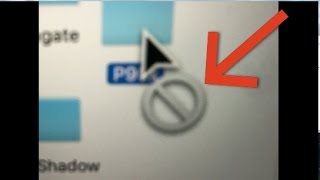


![How to Fix External Hard Drive Not Showing Up on Mac? [6 Methods]](https://i.ytimg.com/vi/pkrKWclMtpc/mqdefault.jpg)









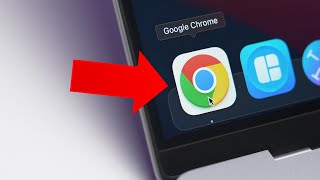

![[Top 5] How to Transfer iPhone Photos to External Hard Drive 2024 (Free)](https://i.ytimg.com/vi/V4uqbfb1Tec/mqdefault.jpg)














