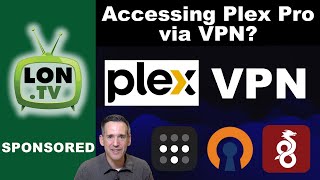Tailscale on a Synology NAS - Secure Remote Connection without Port Forwarding or Firewall Rules
Synology 2023 NAS Confirmed Releases, Rumours & Predictions https://nascompares.com/news/synology...
Synology DSM 7.1 Software Review GUI, DRIVE, ABB, SS9, OFFICE, HYPER BACKUP, STORAGE, CHAT and More • Synology DSM 7.1 Software Review GU...
Synology NAS DSM 7.263134 Beta Coming Soon https://nascompares.com/2023/01/18/sy...
Access Synology NAS from anywhere
Tailscale makes it easy to securely connect to your Synology NAS devices over WireGuard®.
Tailscale is free for most personal uses, including accessing your NAS.
Installation steps
Visit the Synology Package Center (tutorial).
Search for and install the Tailscale app.
Once the app is installed, follow the instructions to Log in using your preferred identity provider. If you don’t already have a Tailscale account, a free account will be created automatically.
Now your Synology NAS is available on your tailnet. Connect to it from your PC, laptop, phone, or tablet by installing Tailscale on another device.
That’s it!
Features
When used with Synology, Tailscale supports these features:
Webbased login to any supported identity provider.
Access your Synology NAS from anywhere, without opening firewall ports.
Share your NAS with designated Tailscale users, using node sharing.
Restrict access to your NAS using ACLs.
Use your NAS as a subnet router to provide external access to your LAN. (Currently requires commandline steps.)
Use your NAS as an exit node for secure Internet access from anywhere. (Currently requires commandline steps.)
Limitations & known issues
Some things to be aware of:
If you upgrade Synology from DSM6 to DSM7, you will need to uninstall and then reinstall the Tailscale app. Do not perform the Synology DSM7 upgrade over Tailscale or you may lose your connection during the upgrade.
Tailscale uses hybrid networking mode on Synology, which means that if you share subnets, they will be reachable over UDP and TCP, but not necessarily pingable.
Other Synology packages cannot make outgoing connections to your other Tailscale nodes by default on DSM7. See instructions below to enable.
Tailscale on Synology currently can do advertiseroutes but not acceptroutes. This means that if you have other subnet routers, devices on those other subnets will not yet be able to reach your NAS or devices on its local subnet.
Advertising subnet routes can only be configured from the command line, not the web GUI.
Tailscale SSH does not run on Synology.
Some of those limitations are imposed on Tailscale by the DSM7 sandbox. Others we intend to fix in future releases of Tailscale.
See our Synology tracking issue on GitHub for the latest status on the above issues.
Manual installation steps
An alternative to the recommended approach of installing Tailscale from the Synology Package Center is to install Tailscale using a downloadable Synology package (SPK). A reason you might want to install from an SPK is to access new Tailscale features that are not yet released in the Tailscale version that is available from the Synology Package Center.
To manually install Tailscale:
Download the SPK for your Synology device from the Tailscale Packages server. Synology SPKs are available from both stable and unstable release tracks. To determine which download is appropriate for your Synology device, visit the Synology and SynoCommunity Package Architectures page and look up your architecture by Synology model. Then, find the SPK download at Tailscale Packages that corresponds to your model.
In the Synology DSM web admin UI, go to Main menu Package Center.
Click Manual Install, click Browse, select the SPK (.spk) file that you downloaded, and then click Next.
Follow the remaining prompts to confirm settings and complete installation.
At this point tailscaled should be up and running on your Synology device and you can configure it either using the Tailscale package’s Synology web UI or the CLI over SSH.
Video Chapters
00:00 The Start
00:38 When did I start using Tailscale on my Synology NAS?
01:14 What is Tailscale?
01:49 Why is remote accessing your NAS so dangerous and how is it done?
02:38 What is Port Forwarding and How does it work?
03:37 What About a VPN to Conenct to your NAS Remotely?
04:33 Tailscale vs Port Forwarding vs Synology Quick Connect vs VPNs
06:33 How to Install Tailscale on your Synology NAS
06:57 How to Setup Tailscale on your Synology NAS
07:50 How to Install, Setup and Connect to the NAS over TAILSCALE with your Windows. Mac, Android or iOS system
09:32 Tailscale to Synology NAS Connection remote connect demonstration
11:28 Using Tailscale DOES NOT mean you shouldn't be aware of your Synology NAS Security!!!!