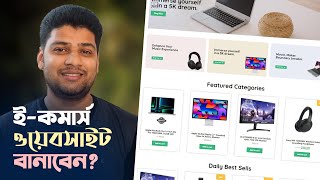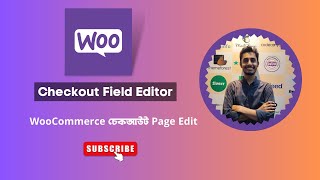Pathao Courier integration in Woo-commerce Wordpress. পাঠাও কুরিয়ার যুক্ত করবেন যেভাবে।
Pathao Courier integration in Woocommerce Wordpress. পাঠাও কুরিয়ার যুক্ত করবেন যেভাবে।
In this tutorial, we'll guide you through the process of integrating the Pathao plugin with your WordPress WooCommerce website. Pathao is a popular ridesharing and delivery service in several countries, and integrating it with your WooCommerce store can streamline your delivery process and enhance customer experience. Follow these stepbystep instructions to seamlessly integrate the Pathao plugin with your WordPress website.
Step 1: Install the Pathao Plugin
Log in to your WordPress admin dashboard.
Navigate to the "Plugins" section and click on "Add New."
In the search bar, type "Pathao" and press enter.
Locate the Pathao plugin in the search results and click on "Install Now."
After installation, click on "Activate" to activate the plugin on your website.
Step 2: Configure Pathao Settings
Once activated, go to the WooCommerce settings by clicking on "WooCommerce" in the WordPress dashboard.
Select the "Shipping" tab and then click on "Pathao" to configure its settings.
Enter your Pathao API credentials, including the API key and secret key, which you can obtain from your Pathao account dashboard.
Configure other settings such as shipping rates, delivery zones, and any additional options offered by the Pathao plugin.
Save your settings to apply the changes.
Step 3: Test the Integration
After configuring the Pathao plugin settings, it's essential to test the integration to ensure everything is functioning correctly.
Place a test order on your WooCommerce website and proceed to the checkout page.
Select the Pathao shipping option and enter the delivery address.
Complete the checkout process and verify that the order details are successfully transmitted to Pathao for delivery.
Confirm that the shipping rates and estimated delivery times are accurate.
Step 4: Monitor and Optimize
Once the integration is live, regularly monitor the performance of the Pathao plugin.
Track order fulfillment, delivery times, and customer feedback to identify any issues or areas for improvement.
Stay informed about updates or new features released by Pathao and ensure that your plugin is always up to date.
Continuously optimize the integration to provide the best possible delivery experience for your customers.
Conclusion:
Integrating the Pathao plugin with your WordPress WooCommerce website can streamline your delivery process and offer customers a convenient shipping option. By following this tutorial and configuring the plugin settings correctly, you can enhance the efficiency of your online store and improve customer satisfaction.
plugin https://github.com/pathaoeng/courier...