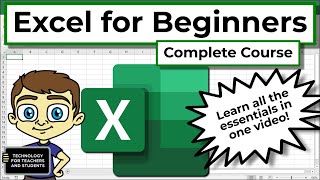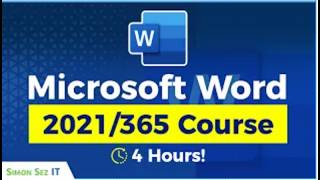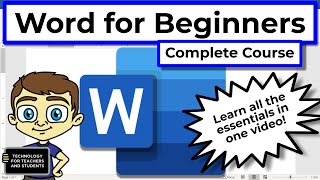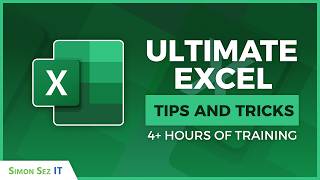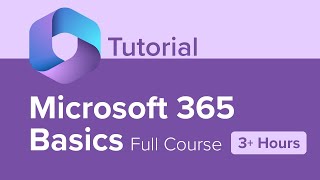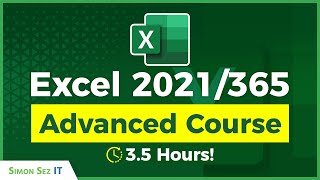Microsoft Office 365 for Beginners: 12+ Hours of Excel Word and PowerPoint Training Course
✅ Download and complete the exercises ➡ https://www.simonsezit.com/office365...
In this huge 12hour Office 365 beginner course, we give you a solid background in using Microsoft Excel, Microsoft PowerPoint, and Microsoft Word. Use the downloadable exercises to complete the activities in this Microsoft Office 365 Tutorial for Beginners to practice what you learn.
This tutorial is from our full courses offered at SimonSez IT ➡ https://www.simonsezit.com
Timestamp
00:00:00 Course Introduction
00:03:12 Excel 365 Online Portal
00:09:23 Exercise 01
00:10:23 Launch Excel
00:14:15 Explore the Interface
00:24:07 Contextual Menus and Ribbons
00:28:47 The Quick Access Toolbar
00:35:58 Keyboard Shortcuts
00:42:56 Exercise 02
00:47:57 Excel Templates
00:54:36 Work with Workbooks and Worksheets
01:01:17 Save Workbooks to OneDrive
01:06:05 Enter Text, Numbers, and Dates
01:13:13 Custom Lists
01:19:43 Exercise 03
01:23:45 Order of Operations
01:28:48 A Simple Formula
01:37:15 The 'Big 6' Functions
01:43:44 Absolute vs Relative Referencing
01:51:11 Quick Calculations with Autosum
01:58:32 Autofill and Flash Fill
02:09:12 Exercise 04
02:14:00 What are Names Ranges?
02:17:25 Create Named Ranges
02:21:42 Use Named Ranges in Formulas
02:25:10 Exercise 05
02:27:40 Apply Number Formats
02:38:17 Format Cells, Rows and Columns
02:51:26 AutoFormat
02:55:06 Find and Replace Formatting
03:01:38 Format Painter
03:06:14 Clear Cells
03:11:33 Exercise 06
03:15:35 Tables Explained
03:23:26 Format as Table
03:33:54 Table Reference in Formulas
03:40:46 Exercise 07
03:43:29 Work with Columns and Rows
03:52:49 Align Text and Numbers
04:01:48 Merge Cells vs Center Across Selection
04:08:44 Apply Themes and Styles
04:17:07 Exercise 08
04:20:03 Excel 365 Course Close
04:23:29 Powerpoint 365 Course Introduction
04:26:25 PowerPoint Online vs Powerpoint Desktop
04:30:50 Exercise 01
04:32:14 The Golden Rules of Good Presentation Design
04:44:48 FREE Resources and Inspiration
04:51:37 Exercise 02
04:52:49 Start Quickly with Themes and Templates
04:57:17 Quick Starter Outline Slides
05:02:05 Save Presentations to the Cloud (OneDrive)
05:07:57 Exercise 03
05:11:04 Understand the Interface
05:20:06 Add Commands to the Quick Access Toolbar
05:26:01 Keyboard Shortcuts and KeyTips + Copilot for Bing
05:31:49 Exercise 04
05:35:21 Slide Layouts
05:39:50 Organize Slides
05:44:34 Change the Slide Background
05:51:43 Add a Transparent Shape Overlay
05:57:28 AI in PowerPoint: Designer
06:00:17 Change Multiple Slides: Slide Master
06:07:08 Work with Text Boxes
06:11:55 Add Sections
06:16:46 Find and Replace Fonts
06:19:36 Copy Slides Between Presentations
06:24:43 Exercise 05
06:29:10 Add Images to a Presentation
06:36:31 Work with Shapes
06:43:34 Align and Group Objects
06:49:37 ZOrder and Selection Pane
06:55:43 Fill Shapes with Images
07:01:00 Format and Add Effects to Objects
07:05:52 Copy Formatting: Format Painter and Eyedropper
07:11:25 Remove the Background from Pictures
07:16:00 Insert and Customize Icons and Other Graphics
07:24:13 Exercise 06
07:32:09 Fill Text with an Image
07:37:36 Text Effect with Layers
07:42:17 Create Gradient Filled Text
07:45:05 Exercise 07
07:49:14 Create & Format Charts
08:00:26 Use SmartArt to Create Diagrams
08:08:24 Insert Screenshots and Clippings
08:12:39 Exercise 08
08:17:55 PowerPoint 365 Course Close
08:20:22 Word 365 Course Introduction
08:22:58 Word Online vs Word Desktop
08:25:58 Exercise 01
08:28:30 Launch Word and the Start Screen
08:31:54 Word Interface
08:39:50 Ribbons, Tabs and Menus
08:46:43 Quick Access Toolbar
08:53:44 Useful Keyboard Shortcuts
09:00:21 Check Spelling and Grammar as You Type
09:03:19 Exercise 02
09:06:52 Word Templates
09:13:06 Create and Save a Document
09:17:12 Save Documents to OneDrive
09:19:37 Recover Unsaved Documents
09:22:54 Navigate Around a Document
09:28:40 Find Tools in Word
09:32:35 Exercise 03
09:37:25 Switch Document Views
09:45:15 Immersive Reader and Focus
09:50:11 Arrange Documents and Zoom
09:57:15 Exercise 04
09:59:30 Enter and Format Text
10:08:27 Copy, Cut and Paste
10:11:57 Work with the Clipboard
10:16:28 Format Painter
10:21:13 Paste Options
10:26:10 Find and Replace
10:34:13 Dictate and Transcribe
10:42:18 Exercise 05
10:46:45 Format Paragraphs and Alignment
10:53:26 Line and Paragraph Spacing
10:59:46 Show/Hide Markers
11:04:56 Bullets and Numbered Lists
11:13:28 Indent Paragraphs
11:20:00 Align Text with Tabs
11:30:00 Exercise 06
11:34:17 Word Themes Explained
11:42:02 Custom Theme
11:50:02 Exercise 07
11:53:35 Word Styles Explained
12:01:01 Modify Styles
12:08:13 Reset to Default Styles
12:12:28 Custom Style
12:18:03 Exercise 08
12:21:44 Word 365 Course Close