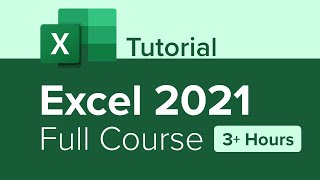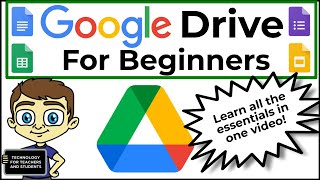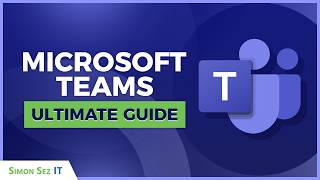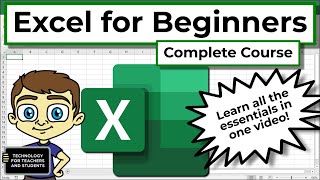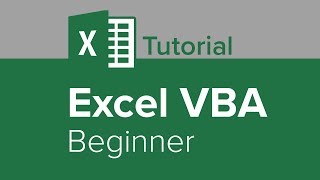Microsoft Access Beginner Full 3 Hour Tutorial Database Planning Customer Table Queries Forms
A NEW VERSION of this course is available, completely rerecorded in 2021 for Access 2019 and 365 Subscribers. Watch here: • Microsoft Access Beginner Level 1 C...
This course has been available on YouTube for a few years now and as of March 2020 has over ONE MILLION VIEWS. But, it's broken up into a dozen smaller videos (one for each lesson). A lot of people have asked me if I could put them all together into one video. That's what this is. When I started my YouTube channel back in 2004, there was a restriction of 10 minutes for a video. That's no longer the case. So... enjoy.. and when you're ready to get LEVEL TWO of this course for just $1 visit my web site at http://599cd.com/X1dollar
00. Introduction (00:00)
01. Database Terminology (09:58)
02. Planning Your Database (23:47)
03. The Access Interface (35:40)
04. Customer Table, Part 1 (48:37)
05. Customer Table, Part 2 (1:05:48)
06. Entering Data, Part 1 (1:24:37)
07. Entering Data, Part 2 (1:42:52)
08. Sorting & Filtering (1:58:19)
09. Customer Queries (2:09:00)
10. Customer Form (2:29:16)
11. Customer Reports (2:47:07)
12. Review (3:09:48)
This course is for the novice user who has little or no experience with Microsoft Access. We will begin by learning about databases in general, some important database terminology, the progression from paper filing systems to electronic databases, and the benefits of using a database.
Next, you'll learn the importance of planning your database before you build it. You'll learn how to determine what tables your database will need, and what fields to place in which tables. We will then take some time to go over the Access development interface, including the Ribbon menu, the parts of the screen, the Navigation Pane, etc.
We will learn how to build our first table. We'll construct a table for a company to store customer data. You will learn how to build your table in design view. You'll learn field names, descriptions, and most of the different data types. You'll learn whether to use text or number fields. We'll also discuss using AutoNumbers to create identifiers (IDs) for all of the records in a table. This is called a Primary Key field.
We'll learn how to enter data, edit data, resize columns, and rearrange fields. You'll learn some rules for storing your data such as only typing in the digits of a phone number. You'll see how to use the Date Picker. You'll also see how to use the Zoom window.
You will learn why no data is better than bad data. You'll see how to delete records, and we'll talk about where the missing AutoNumbers went. You'll learn about the Access Security Warning that you see whenever you download a database from somewhere else. We'll talk about dirty records, saving layout changes, and moving a column in datasheet view.
Next we'll learn how to sort and filter our records. You'll see how to perform a singlecolumn sort. You'll learn the difference between text, numeric, and date sorts. You'll remove the sort. Then, we'll see how to filter records. If the boss only wants to see customers from New York, you'll know how to apply that filter to display the correct records. You'll learn how to print a table.
Sorting and filtering are OK, but you can't rely on them for daily use. You can design queries to present your data in whatever filtered or sorted manner you want, and then save those queries for later use. You'll learn how to create a query from scratch using the query designer. You'll see how to add fields to your query, perform a sort, and add criteria to your query. We'll discuss multicolumn sorts (lefttoright). You'll learn how to save multiple queries that each perform slightly different functions.
Forms are useful if other people need to work with your database because you can present to them only the data they need to see and lock everything else. You will learn how to build forms to show a single record, multiple records (continuous forms), and a split form to show both. You'll learn about labels and text boxes, how to resize them, and how to save your form. We'll discuss editing data in your form, using record selectors to delete records, and how to use navigation buttons to move around.
Reports are good for presenting data to people who aren't using your database whether its printed, sent via email, or given as a PDF file (all of which we'll talk about in class). You'll learn how to create a simple customer report, how to modify the report title, how to use Print Preview, the Zoom controls, how to change the paper size and margins, and how to switch between layout view and report view. You'll also learn how to use the Report Wizard and create customer mailing labels.
ACCESS BEGINNER LEVEL 2: http://599CD.com/XZ5BBJ
FULL ACCESS COURSE LIST: http://599CD.com/XHR4Y9
ACCESS RESOURCES:
https://en.wikipedia.org/wiki/Microso...
https://products.office.com/enus/access
https://www.microsoft.com/enus/micro...


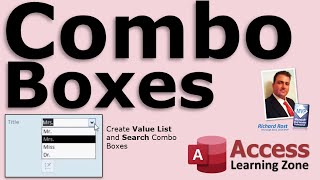




![Data Modeling for Power BI [Full Course]](https://i.ytimg.com/vi/MrLnibFTtbA/mqdefault.jpg)