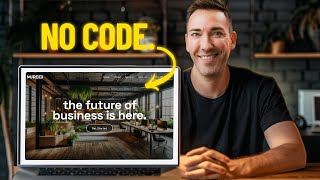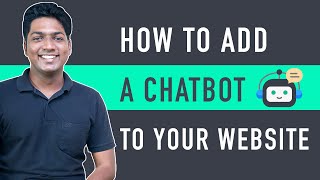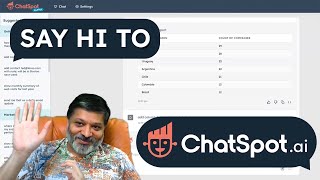How-to create a live chat in HubSpot
In this HubSpot tutorial, we will walk you through howto create a live chat in HubSpot.
In HubSpot, you can create a chat flow with live chat for your website so that your visitors can connect directly with members of your team.
Steps to follow:
1. In your HubSpot account, navigate to Conversations in the dropdown menu click Chat Flows.
2. In the upper right, click Create chat flow.
3. Select where you would you like to add this chat flow website or Facebook messenger and click next
4. Here we are adding a live chat on the website.
5. In the left sidebar, select a live chat option and click next.
6. Select an inbox to where the chat will appear in your account.
7. Choose your preferred language in the dropdown menu.
8. Click Create.
9. Enter a welcome message that will greet your visitors.
10. To manage or edit the articles that your website visitors can search in the chat widget, go to Knowledge Base, and switch on the toggle Knowledge base searches.
11. To automatically assign conversations, click automatically assign conversations, switch on the toggle and select whom you want to assign the conversation to.
12. You can also decide when or when not to ask for the visitor’s email message from the Email capture message option.
13. Click Save to save the settings.
14. Click the target tab to see the target options.
15. Here you can choose which pages the chat widget should appear on and to who it should appear.
16. Under the Website URL, you can choose where your chat widget will appear.
17. Target your visitors by choosing the web pages where you’d like your chat flow to appear.
18. Under visitor information and behavior, you can select whom should the chat appear to be.
19. In the display tab, you can decide to display your chat widget.
20. Choose name and avatar under Chat avatar.
21. In chat display behavior, you can decide when the chat will appear for desktop as well as for mobile.
22. In the Option tab, you can further customize your chat language, data privacy, and consent.
This is how you can create a live chat in HubSpot.
New to HubSpot? Looking for easy tutorials to guide you? Well, you are right place.
Follow HubSpot Tutorials by webdew: / @hubspottutorialsbywebdew
With webdew's HubSpot account set up tutorials, you will learn about General, Security, Notifications, Website, Inbox settings, and much more. All the videos that are shared in this Youtube channel will make you run through the HubSpot tool effortlessly.
Moreover, you will learn more about the HubSpot CRM, Marketing Hub, Sales Hub, Service Hub, Reporting, and Dashboards through our videos and see how you can use these tools to leverage HubSpot to benefit your business.
About webdew:
webdew is a leading HubSpot partner agency. We help Design, Build and Grow your business offering service around:
#Website Design & Development by delivering the best in class user experience: https://www.webdew.com/websites
#Marketing Focused on Inbound Methodologies & Organic Growth:
https://www.webdew.com/marketing
#Videos Explaining the Products & Services with Explainer Videos:
https://www.webdew.com/videos
#HubSpot Helping Customer Manage their HubSpot with scale: https://www.webdew.com/hubspot
Follow us:
webdew Blogs: https://www.webdew.com/blog
webdew Help Center: https://www.webdew.com/kb/hubspot
webdew Resources: https://www.webdew.com/resources
Subscribe to webdew's Weekly Newsletter for HubSpot Tips and Tricks:
https://www.webdew.com/newsletter/hub...
Get Started with HubSpot with the Free CRM Signup:
https://www.hubspot.com/products/get...