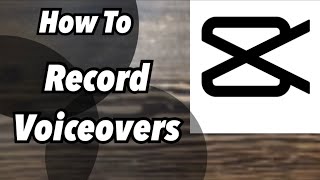How to Voiceover YouTube Videos | BEGINNER’S GUIDE 🎙️
Add voiceover to YouTube video here: https://veed.video/4bwGswn
Add a professional voiceover to video with ease, with or without a microphone. In this stepbystep beginner's guide, you'll learn the ins and outs how you can record and edit voiceovers for your YouTube videos.
In this video, you'll learn how to setup a voiceover, how to record a voiceover, you'll learn about microphones you could use for voiceovers, how to edit voiceovers with a microphone, and extra tips along the way (cleaning audio with AI, changing speed, and how I personally reduce time editing voiceovers).
How to Write a Script with AI: • FREE AI Video Script Generator | FAST...
Microphone Recommendations for Beginners:
DJI Mic: https://www.dji.com/mic
VideoMic GO II: https://rode.com/enus/microphones/on...
Yeti X: https://www.logitechg.com/enus/produ...
Also, you'll learn how to create voiceovers without a microphone. How? You can turn your text to a voiceover by using a texttospeech option! Many YouTube videos consist of texttospeech voiceovers. In fact, with modern AI technology, you could even use your cloned voice to make voiceovers with ease!
In the end, you can always add automatic subtitles, background music or other elements to your voiceover video to take them to the next level. It can complement the voiceover video tremendously and it only takes a few clicks!
Good luck creating voiceovers for your YouTube videos! Interested in the editor I used? Click on the link above to try VEED's simple online video editor for free.
Enjoy and good luck.
How to Add Voiceovers to YouTube videos, With and Without a Microphone (AIpowered)
00:00 Intro How to voiceover YouTube video
00:16 Video overview
00:25 Starting point; my video needs a voiceover
00:39 TIP: Use AI to generate a voiceover script for YouTube
00:53 Two ways to add a voiceover to YouTube video
00:58 Method #1: Voiceover YouTube video with microphone
01:12 Microphones explained: which are good for voiceovers?
02:23 How to start recording your voiceover + extra tips
03:02 TIP: Use your smartphone to record your voiceover
03:20 How to import audio file into video editor
03:25 TIP: Background noise? Clean your audio (using AI)
03:44 How to edit voiceover recording
04:17 TIP: Save time by using AI trimming tool (such as Magic Cut by VEED)
04:41 TIP: Talked a bit slow or fast? Speed up or slow down your voiceover
04:55 TIP: Add subtitles and music to accompany voiceover with
05:29 Method #2: Voiceover YouTube video without microphone
05:40 How to create voiceovers from text, using AI texttospeech
06:02 TIP: Use AI Voice Cloning to make your voiceovers more personal
06:23 Editing texttospeech voiceover videos in a similar fashion
06:36 How to export voiceover video for YouTube
06:52 Try creating voiceover videos with VEED through the link above!
WHAT TO WATCH NEXT
Check out VEED's AI Video Editing tools: https://www.veed.io/ai
Beginner at editing? Watch VEED University • How to Make a Video Online (Intro) | ...
How to Add Captions to Instagram Reels • How to Add Captions to Reels | Instag...
What is VEED?
VEED is a simple online video editing platform, perfect for creating social media video content online. You can use VEED to crop, trim, filter, add music to videos, add subtitles, automatically generate subtitles, turn podcasts into videos, and much more.
STAY IN THE LOOP:
Subscribe to our YouTube Channel / veedstudio
Follow us on Instagram / veedstudio
Follow us on TikTok / veedstudio
Learn on our Blog https://www.veed.io/grow/
Try VEED https://veed.video/4bwGswn
Thank you so much for watching!
Tim & VEED.IO
#VEED #voiceover #videoediting