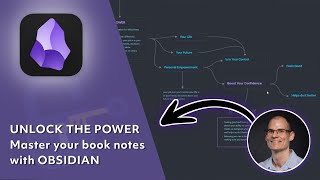💡 How to use SNAPPING in Excalidraw 👀 | TUTORIAL #9
In minitutorial #9 of our series, you'll learn how to properly use snapping in Excalidraw, which is especially useful if you need to be more precise. Not that we're asking you to, but we know there are cases where it's pretty important. And with our snapping feature, you can achieve a little perfection in seconds.
=========================
⬇ CHAPTERS & INSTRUCTIONS ⬇
0:01 | Enable snapping either from the context menu or using Alt/Opt+S
To be able to use our snapping feature you first need to activate it. You can do it via right click on the canvas and choosing Snap to objects, or by using the Alt/Opt+S keyboard shortcut.
Once snapping is activated, red guide lines will appear around objects as you move them around on the canvas. Snap objects as needed.
3:11 | Temporarily disable/enable snapping using Cmd/Ctrl while dragging
If you need to temporarily disable or enable this feature, you can easily do so by pressing the Cmd/Ctrl keys while dragging an object on the canvas.
3:58 | Bonus
See how using snapping along with a shortcut to temporarily turn it off/on can speed up the creation process!
=========================
Try it out for yourself at https://excalidraw.com
Explore the premium Excalidraw+ at https://plus.excalidraw.com
CONNECT WITH US
Follow us on X: https://x.com/excalidraw
Follow us on LinkedIn: / excalidraw
Join our community on Discord: / discord
#HowTo #HowToDo #Tutorials #Snapping #Wireframes #Diagrams #Productivity #KeepItSimle #Excalidraw