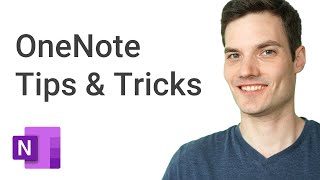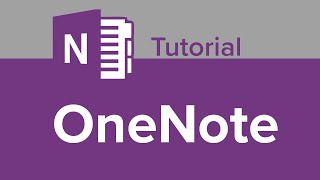How to use OneNote Desktop App - Beginners Tutorial
Are you tired of scattered notes and disorganized thoughts? Look no further than OneNote, Microsoft's versatile notetaking application! In this stepbystep tutorial, we'll guide you through the basics of using OneNote on your Windows desktop.
First, I'll show you how to create a new notebook, section, and page. Then, I'll demonstrate how to add various types of content to your notes, including text, images, and audio recordings. You'll learn how to format your notes, create todo lists, and use tags to stay organized.
Next, we'll explore OneNote's powerful search capabilities, allowing you to quickly locate specific notes or text within your notes. We'll also cover how to share your notes with others and collaborate on the same notebook.
Finally, I'll show you how to customize OneNote's interface and settings to fit your personal preferences and needs. With these skills, you'll be well on your way to using OneNote to streamline your notetaking and boost your productivity.
If you're a beginner looking to start using OneNote on your Windows desktop, this tutorial is for you! Subscribe to our channel for more helpful technology tutorials, and don't forget to like and comment below.
OneNote for Desktop App 10 Important Features: • 10 Important Features in the OneNote ...
Looking for OneNote for Windows 10: • Microsoft OneNote for Windows 10 Tuto...
Notion is another great digital notetaking app: • Getting Started with Notion Beginne...
Download OneNote: https://www.onenote.com/download
0:00 Introduction
1:22 Opening the OneNote app
2:26 Explaining the tabs and ribbon
5:30 Account Settings (User info, theme)
6:32 Create a new notebook
8:00 Accessing different notebooks
9:10 Deleting a notebook in OneNote
10:20 Modifying your notebook (name, color)
11:00 Creating sections and pages in OneNote
13:34 Adding content to your pages (text, videos images tables)
19:16 Snipping tool
19:54 Adding a Powerpoint or PDF to your pages
21:17 Adjusting page view (Full page, Dock to Desktop)
21:45 Change page color or add lines or grid