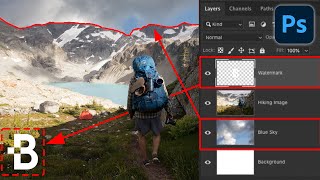How to Use Layer Masks in Photoshop
–
Get Helpful Keyboard Shortcuts for Layer Masks:
https://phlearn.com'>https://phlearn.com/layermasksyt00...
How to Use Layer Masks in Photoshop
Layer Masks are one of the most important tools in Photoshop. In short, they make part of a layer visible and part invisible. The main advantage to using layer masks is they can be changed at any time – they are “nondestructive”, meaning they will never destroy image pixels!
What do Layer Masks Do?
Layer masks control the visibility of a layer, group, or adjustment layer. When a layer mask is completely white, the layer is completely visible. When a layer mask is completely black, the layer is completely invisible.
You can choose to make parts of a layer invisible by painting black in certain areas. You can use most of the tools in the tool panel on a layer mask including the brush tool, clone stamp tool, gradient tool and selections.
For instance, if you want to cut the subject out of their background, make a selection around the subject and load that selection as a layer mask, the subject will be visible and the background will be invisible.
Destructive vs. NonDestructive Editing
When it comes to editing images in Photoshop, the ultimate goal is to do everything in a ‘nondestructive’ manner – meaning any change can be undone at any point in time.
For example, if you want part of a layer to disappear, using the eraser tool is destructive because it destroys the image, rather than just hiding it. If you use the eraser tool, then save and close an image, you won’t be able to undo those changes the next time you open the image in Photoshop.
In contrast, layer masks allow you to make changes at any time – even years from now. Rather than destroying image pixels, they simply hide them.
How to Create and Use Layer Masks
To add a layer mask to a layer, click on the layer mask icon at the bottom of the layers panel (it looks like a square with a circle inside).
You can also use the menu, go to ‘Layer – Layer Mask – Reveal All’ to make a white layer mask.
Adjustment layers come preloaded with layer masks, simply paint white or black on them to determine the visibility of the layer.
VISIT PHLEARN.COM FOR MORE FREE TUTORIALS
https://phlearn.com'>https://phlearn.com
SUBSCRIBE TO OUR CHANNEL FOR MORE FREE TIPS AND TRICKS
http://www.youtube.com/subscription_c...
GET FREE TUTORIALS IN YOUR EMAIL + DISCOUNTS ON OUR PRO TUTORIALS!
https://phlearn.com'>https://phlearn.com/mail
BUY THE TABLET AARON USES! https://phlearn.com'>https://phlearn.com/tablet
LET'S BE FRIENDS!
Instagram ► / phlearn
Facebook ► / phlearn
Twitter ► / phlearn
Google+ ► https://plus.google.com/1167910980592...
Phlearn ► https://phlearn.com'>https://phlearn.com
Did you know there is a lot more to PHLEARN than YouTube? https://phlearn.com'>https://phlearn.com/more
~~~~~~~~~
~~~~~~~~~





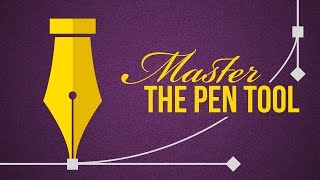





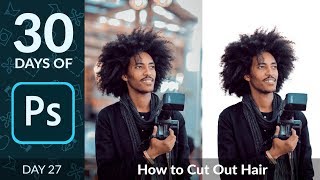




![How To Remove a Background In Photoshop [For Beginners]](https://i.ytimg.com/vi/K25F9RPrP9Q/mqdefault.jpg)