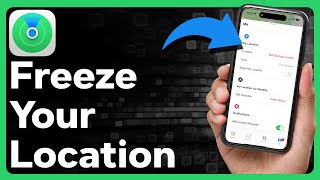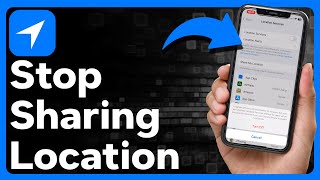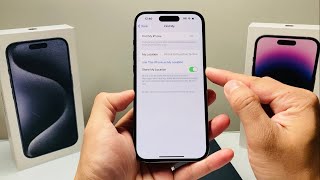How to Stop Sharing Location on iPhone without Notifying Anyone (3 Working Ways Including Free Ones)
Hey, guys in this video I will be showing you 3 easy ways to stop sharing location on iPhone without anyone knowing that you intentionally disabled the location sharing on your iPhone.
There could be different reasons why someone would want to stop sharing location on their iPhone without notifying anyone. Some want to do it to protect their privacy while others just want to take a break from a controlling partner or parent. So, in today’s video you will learn 3 different ways that you can follow to stop sharing your location on iPhone without giving any signal to the people who are tracking you via some iOS app like Life360. For complete details, please check this out https://bit.ly/stoplocationsharing...
First solution: Here I’ll show you how you can turn on the Airplane mode on your iPhone to stop sharing location on your iPhone. It works, but the main downside is that the other person following you via apps like FindMy would find out you that you have intentionally stopped the location sharing on your iPhone because the “Last Seen” timestamp will indicate the exact time when your device was last online.
Second solution: You can also go to Privacy & Security settings and disable the location services on your iPhone and all the apps on your iPhone like Life360 will stop sharing the location. But again, if someone is tracking you using apps like Life360 will get the notification as soon as you stop sharing your location.
Third solution: You can use the thirdparty iOS GPS spoofing app to change location on your iPhone as per your need. You can enter any place like your school, college, office, coffee shop/restaurant and so on and your iPhone will show that exact location to all your contacts who can track you via apps like FindMy, Snapchat, Life360 and so on. This method is quite foolproof and it will help you change both current and realtime GPS location on your iPhone. Please note a restart is required if you want to switch to real GPS location.
I made this video so that you can protect your privacy and stop unwanted tracking. By no means I encourage the use of these techniques to cheat on your partner or fool your parents using these techniques. Thanks for watching and I hope you will like the video.
Video chapters:
0:00 Introduction
0:38 Stop Sharing Location on iPhone by Turning on the Airplane Mode on iPhone
2:06 Disable the Location Services on iPhone to Stop Location Sharing on iPhone
4:02 Use iOS Location Spoofer to Modify GPS Location on iPhone
✅ My Website
https://techprobsolution.blogspot.com/
✅ My Facebook Page (Please Like)
/ techprobsolution
For business inquiries:
✅✅ Email: [email protected]
THANK YOU FOR WATCHING
DON'T FORGET TO SUBSCRIBE :)





![How to Fake/Spoof Location on Find My [2023]](https://i.ytimg.com/vi/FxImX7nxdng/mqdefault.jpg)

![How to Disable Location Sharing Without Anyone Knowing [iOS]](https://i.ytimg.com/vi/04EGZB__B0A/mqdefault.jpg)