How to set up a membership area in Squarespace / How to setup member areas in Squarespace Tutorial
Just getting started with Squarespace CSS? Awesome! I want to teach you the basics grab my free Getting Started Guide here https://insidethesquare.co/learn
Ready to launch ? Use the code PARTNER10 for 10% off (affiliate code): https://insidethesquare.co/partner10
Love this free Square space tutorial? You can donate via Paypal to help support my YouTube Channel https://www.paypal.com/paypalme/insid...
Squarespace just announced its new member area’s feature this month! I had the honor of beta testing it for them, moving my entire course on custom code for Squarespace from Kajabi over to Squarespace itself. It wasn’t perfect, but it was pretty rad, and oh so customizable. I wrote up some quick A’s to common Q’ and created a simple 10 step run down for anyone ready to get started.
Before I list out the steps, here are all the links:
My writeup on these steps can be found at https://insidethesquare.co/memberareas
My own membership site is https://customcodeacademy.com
My CSS cheat sheet can be purchased at https://insidethesquare.co/css
My free training on Squarespace 7.1 is available at https://insidethesquare.co/training
❓More info from Squarespace itself can be found here https://www.squarespace.com/ecommerce...
Here is an outline of the highlevel 10 steps I cover in this video:
① Step One: Make an outline.
What content do you want on what pages? When I created my membership area on CustomCodeAcademy.com I knew that I wanted to have all my lessons inside a portfolio to make it easy for my students to navigate from one module to the next. You might be better off creating a blog, or an event section, or even individual lesson pages for your content. The only way to know for sure is to get clear on what you have to offer, and then figure out how to offer it!
② Step Two: Create your content.
Create a folder on your site in the "not linked" section of your site. Inside this folder, create all your membership content, making sure you set every page/portfolio/blog etc to password protected. You don't want folks seeing this magic before you're done!
③ Step Three: Customize it with some CSS.
Update the look of your content with some custom code. Explore color themes for different sections, add some fancy fonts or at least make your images less boring. If you don’t have my CSS cheat sheet yet, now is a good time to invest in it so you can spend more time creating your new members area and less time frantically Googling for a quick code fix. Get a copy here: insidethesquare.co/css
④ Step Four: Enable member areas.
Under your settings menu, navigate to member areas and toggle that on.
⑤ Step Five: Create a member's area.
In your page's menu, you'll see a new section for member areas. Click that plus sign to create one. You will give it a name that will be visible to your members, and then set up what you want to charge for access. Yes you can change this after you create it so if you aren't 100% sure about your pricing yet, it's okay! Keep creating and just remember to fix that before you launch.
⑥ Step Six: Move over all the content you already made.
Drag all that content you created into your new member's area. Remember, this is like a big 'ol folder of goodies that only members can access, so arrange it in a way that makes sense! If you are using 7.1 like I do, they will see all this as a dropdown folder in their navigation.
⑦ Step Seven: Decide on your settings.
I prefer to use a different menu in my member's area, helping my students stay focused on the content in front of them, and not the rest of the site.. but you pick what works for you!
⑧ Step Eight: Pick the plan that works for your budget.
You can pay monthly or annually, and pick one of three levels. I only needed one membership site on CustomCodeAcademy.com but I did the math. Paying a 7% transaction fee for one student would be an extra $14.37, and the difference in price was only $10 a month! So as long as I get at least 1 student a month, it pays for itself.
⑨ Step Nine: Set your price.
Free, weekly, monthly, or one time, set the price for your membership. If you don't have commerce set up on your site yet, make sure you link your Stripe account or whatever payment process you are using before you launch!
⑩ Step Ten: Add a member sign up block to your site.
You can add a join/enroll button to any page on your site using a content block called member sign up. Here you can choose to display the title, description, price, and of course, the join button, customizing the text and the alignment right there in the block itself.
☆ Bonus Step: Share it with the world!
After you’ve launched, let me know how it all went, and what you love or loathe about these new features. Share it in the comments below, or send me an email directly: [email protected]
#squarespace #squarespacecss #howto #customizesquarespace #css
The term "Squarespace" is a trademark of Squarespace, Inc.


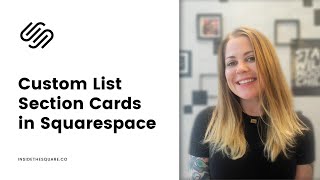

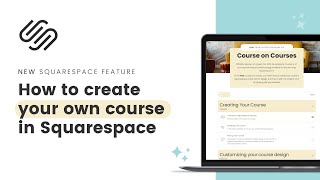
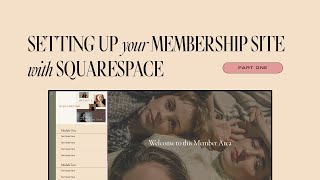



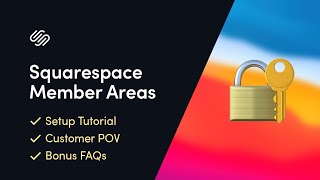


![BUILDING A MEMBERSHIP SITE? [Squarespace Member Areas vs. Teachable] ](https://i.ytimg.com/vi/nY12QL3gw2E/mqdefault.jpg)





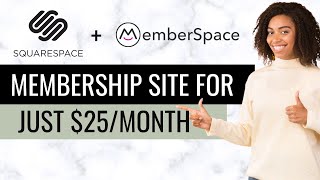


![Before You Do Anything: Understand How Site Speed Works For Squarespace [Core Web Vitals Explained]](https://i.ytimg.com/vi/a0pGXVwzZ5U/mqdefault.jpg)










