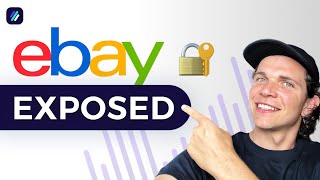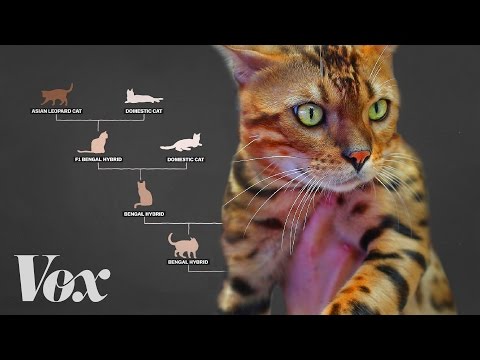How to PROPERLY set up an eBay account | eBay Set Up Ultimate Guide
Learn how to Properly set up your eBay account
➡ https://bit.ly/subscribe_to_zik
➡ https://bit.ly/zik_facebook
In the following video, Ela shows us how to properly setup an eBay account, turn it into a seller account, and link your PayPal account to eBay
0:06 how to set up eBay account
0:50 Step 1: Go to your eBay account and on the upper left corner you can select signin option
1:00 Step 2: Fill in some information and click Create account
Note: If you already have an eBay account that you've used for purchasing items you might already have some type of feedback score so just use that eBay account. This will help you look trustworthy to buyers and to eBay. The older account the more trust it has built already with eBay
How to turn your eBay account into a seller account
2:28 Step 1: On eBay website, click My eBay and select Selling
2:41 Step 2: Provide the necessary information and click continue and you will see the My eBay Selling overview
Note: There is another option called My eBay seller hub which will be available after making your first sale on eBay
How to access my eBay seller hub
3:28 Step 1: Go to google and search the keywords "my eBay seller hub". This option is more updated than the my eBay seller overview so you might want to use this because it is easier to use
3:47 Step 2: Click the very first item on the google search and click "Start using Seller Hub"
Note: If you don't like my eBay seller hub, you can always go to the first option which is the my eBay seller overview
4:15 How to link eBay account to Paypal account
Note: You need to have a PayPal account for this instructions so if you haven't created one yet, go to PayPal and create one
4:45 Step 1: On eBay website, click the drop down and select Account settings. Choose account and select PayPal Account under Payments tab
5:01 Step 2: Click Link My PayPal Account. You will need again to sign in on eBay to make the changes and after which just click Sign in. Once you log in on eBay there is a PayPal log in and type in your email address and password and click log in. Click return to eBay
Note: to check if you already have linked your PayPal account to your eBay account just go to My account and go to PayPal account. There will be a notice that it is linked already
How to configure payment and return policies
6:30 Step 1: Go to google and typein eBay business policies. Click the Business policies eBay and click opt in. Select Get Started
Note: You might encounter an error or a warning but don't let that scare you because that is just a glitch on the system
6:58 Step 2: on the drop down click Account settings. Choose account and under selling tab just select Business Policies
7:20 Step 3: Click the dropdown on Create Policy and the first policy you will create is Payment Policy
8:05 Step 4: You can name your policy. You don't need to add any policy description and you may check the set as default payment policy tab. Select PayPal as the payment method and fill in the needed information. Check the "Require immediate payment when buyer uses Buy It Now" because this will avoid open transactions. Then click Save
Note: You can do the step 4 for all the kinds of policy if you'd like. On return Policy you may want to check the domestic returns accepted and international returns accepted
If you enjoyed this video, please subscribe to our channel, or view our How to sell on eBay for beginners playlist below.
• How to Sell on eBay (eBay Guides For ...


![How To Sell On eBay For Beginners in 2020 [Step By Step Tutorial]](https://i.ytimg.com/vi/hhJu81zGfNo/mqdefault.jpg)