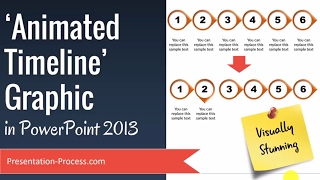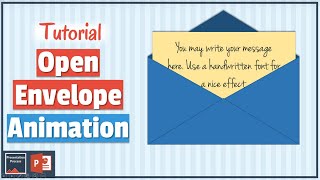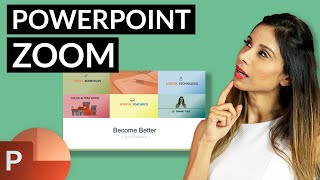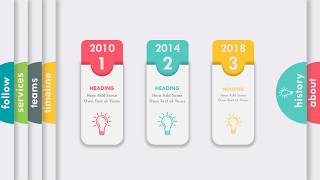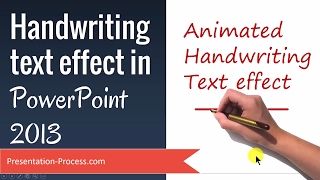How To Create Hide Reveal Animation in PowerPoint
In this video tutorial you will learn how To create Hide Reveal animation in PowerPoint.
You can follow this tutorial any version of PowerPoint.
Link to 25 Creative Presentation Ideas Mini Training:
===========================
https://www.presentationprocess.com/...
Link to PowerPoint Mastery Training
===========================
https://shop.presentationprocess.com...
The animation effect is as follows
There is a word written on the slide
A horizontal line moves over the text
The written words disappear and the new word appears in line with the movement of the horizontal line.
To create the effect we will use the following PowerPoint tools.
Add a textbox from autoshapes. Add the text you want hidden in the animation.
Change the font to a thick font like Arial Black.
Increase font size.
Duplicate the text box and add the word that needs to be revealed
Add Rectangle Rounded Rounded Corner shape
Click on the Yellow handle of the rectangle and increase the curvature
Adjust the length of the rounded rectangle so it is long enought to the word
Add another rectangle big enough to hide the word to be hidden completely.
Change the Fill color of the newly added rectangle to White. Remove any outline.
Group the rectangle and Reounded rectangle shapes together
Add Split animation ( Vertical Out) to the grouped shape
Add Motion Path Animation ( Down Line Curve) to the grouped shape
Adjust the amount of motion path animation so it just covers the word to be hidden
Add Exit animation to the word that is to be hidden
Now the Rounded Rectangle needs to move back up.
So add Motion Path animation ( Up) to the grouped shape with the rounded rectangle
Add Exit animation ( Split) to the grouped shape
Place the word to be revealed right on top of the word to the hidden
Bring the grouped shape to Front.