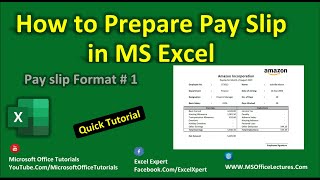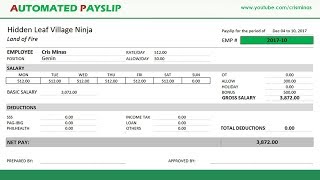How to Create Automated Pay Slip in Excel and Save PDF Copy
How to Create Automated Pay Slip in Excel and Save PDF Copy
Recommend WPS OfficeBest FREE alternative to Microsoft Office, Download for Win & Mac & Mobile. Free Download link: https://bit.ly/4aXyOdV
Managing employee payroll and generating accurate pay slips are crucial tasks for any organization. Excel is a powerful tool that can be used to streamline this process by creating automated pay slips. In this video tutorial, i will guide you through the steps to create an automated pay slip in Excel and save it as a PDF copy. By following these instructions, you can efficiently generate salary slips for your employees, ensuring accuracy and convenience. Also if you use this pay slip generator you won't be needing any online pay slip software.
Step 1: Set up the Excel Spreadsheet
To begin creating an automated pay slip in Excel, open a new spreadsheet and format it to suit your requirements. Create appropriate columns such as employee name, employee ID, designation, basic salary, allowances, deductions, and net salary. You can also include additional columns specific to your organization's needs.
Step 2: Enter Employee Information
Enter the necessary employee details into the respective columns. You may choose to import this data from another source or manually enter it. Make sure to maintain consistent formatting throughout the spreadsheet.
Step 3: Calculate Gross Salary
In the next step, calculate the gross salary by adding up the basic salary and any additional allowances. Use Excel formulas to perform the calculations. For example, to calculate the gross salary for an employee, you can use the formula "=SUM(B2:D2)" (assuming basic salary is in column B, and allowances are in columns C and D). Apply this formula to the entire column as required.
Step 4: Calculate Deductions and Net Salary
Similar to Step 3, calculate deductions such as taxes, insurance, or any other applicable deductions. Subtract the deductions from the gross salary to obtain the net salary. Again, use Excel formulas to automate these calculations and apply them to the appropriate columns.
Step 5: Format the Pay Slip
Now that the calculations are complete, format the pay slip to make it visually appealing and professional. Use fonts, colours, and borders to highlight important information. You can also insert your company logo or any other branding elements to customize the pay slip.
Step 6: Automation
In this part we are going to fill all the data in your payslip format from our data sheet and we can use vlookup function to do this. If you need to learn Vlookup you can check this tutorial: • How to Use VLOOKUP Function in Excel
Once we get all the data, we need to write vba code. For your convenience I’m adding the vba code here:
/ 86226946
Once you have the code you need to create a button to run the code. Here are some ways to create button to run vba code in excel:
How To Create a Button to Run VBA Code: • How To Create a Button to Run VBA Code
How to Create Floating Buttons In Excel to Run VBA: • How to Create Floating Buttons In Exc...
How To Create A Custom Button On Quick Access Toolbar To Run VBA: • How To Create A Custom Button On Quic...
Now you can click on the button and your pay slip will be created and saved automatically in your preselected folder and it will be named as employee id.
Creating automated pay slips in Excel streamlines the payroll process and ensures accuracy in salary calculations. By following the steps outlined in this video tutorial, you can efficiently generate pay slips for your employees, saving time and reducing the risk of errors. With the ability to save pay slips as PDF copies, you can easily distribute them to employees in a secure and professional manner. Embrace the power of Excel and simplify your payroll management with automated pay slips.
#payslip #salarysheet #excel
Thanks for watching.
Support the channel with as low as $5
/ excel10tutorial
Please subscribe to #excel10tutorial
https://goo.gl/uL8fqQ
Playlists:
Excel Tutorial for Beginners: https://goo.gl/UDrDcA
Intermediate Excel Tutorial: https://tinyurl.com/59a837py
Advance Excel Tutorial: https://goo.gl/ExYy7v
Excel Text Case Conversion Techniques: https://goo.gl/xiP3tv
Combine Workbook & Worksheets: https://bit.ly/2Tpf7DB
All About Comments in Excel: https://bit.ly/excelcomments
Excel VBA Programming Course: http://bit.ly/excelvbacourse
ChatGPT Excel Mastermind: https://tinyurl.com/46kn7tmd
Social media:
Facebook: / excel10tutorial
Twitter: / excel10tutorial
Blogger: https://excel10tutorial.blogspot.com
Tumblr: / excel10tutorial
Instagram: / excel_10_tutorial
Hubpages: https://hubpages.com/@excel10tutorial
Quora: https://bit.ly/3bxB8JG
Website: https://msexceltutorial.com/









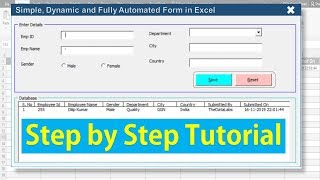

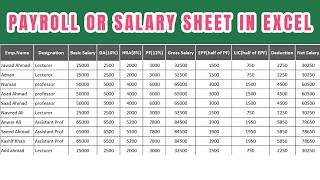

![Create This Restaurant Touchscreen Point Of Sale POS Application In Excel Today [FULL DOWNLOAD]](https://i.ytimg.com/vi/1xyvioUP8Ls/mqdefault.jpg)
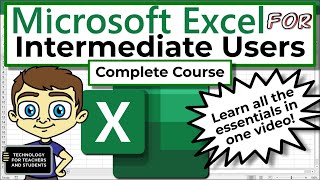
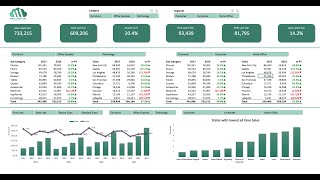
![How to Send Bulk WhatsApp Messages & Pictures From Excel [Coded From Scratch + Free Template]](https://i.ytimg.com/vi/ScUBSfEqcrY/mqdefault.jpg)