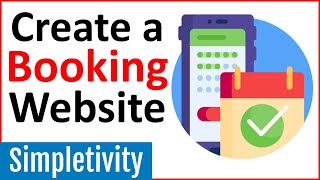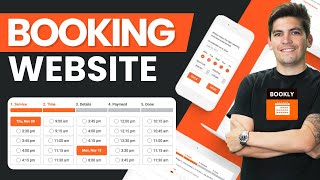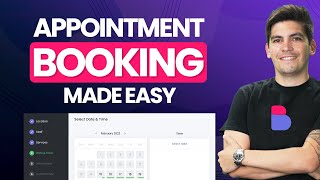How to Create An Appointment Booking Website
❤ Get Domain & Hosting ➜ https://go.webspacekit.com/appointmen...
( Get 50% OFF )
Get the Amelia plugin ➜ https://wl.tools/amelia
Use this Shortcode ➜ [ameliacatalog category=0]
#1 Content Generator ➜ https://gravitywrite.com/'>https://gravitywrite.com/
The Best Place to Host your Website ➜ https://webspacekit.com/
✍ ➜ https://gravitywrite.com/'>https://gravitywrite.com/
➜ https://bit.ly/WebsiteRequirement
Let's learn how to build an appointment booking site in WordPress. ✔
So let's get started!
00:00 Intro
01:07 Launch your Website
04:09 Import a Sample Site
05:45 Install a Theme
07:56 Edit Content of your Site
09:33 Install & setup Amelia plugin
14:20 Add Employees
15:04 Add services to your website
21:36 How to Approve Booking Manually
23:43 Add Payment Method
28:43 Setup Stripe as Default Payment Method
29:13 Enable Stripe for Services Created
32:28 Add Cancellation Link to Customer’s Email
: Launch your website
: Choose Name
Click ➜ https://visit.websitelearners.com/app...
: Get Domain & Hosting
: Import a Sample Site
: Log in to your website
Just type your site’s address & add “/wpadmin”
Enter your login details, check your mail for login details.
: Install WordPress Theme
Go to Appearance ► Themes ► Add New Theme,
Select your theme, install & activate
: Choose a design
Click Get Started ► Choose Page builder,
Next, choose a design & import it to your site.
: Edit the Contents
Click ‘Edit with Elementor’ to edit any content on a page,
Click ‘Update’ once done.
: Make your site into a booking website
: Install Amelia plugin
Click ➜ https://wl.tools/amelia
Choose a plan & make payment
Check email for the Download & Install the plugin in your dashboard.
: Setup the Plugin
First add your company details to Amelia.
To set the working hours, go to ‘View working hours’
To set notification settings, go to ‘View notification setting’ enter the details & click ‘Save’.
: Add employees
Go to Amelia ► Employees ► Add Employee
Add the employee details & click ‘Save’
To add services, go to Services ► Create category ► Add service
Then add service details & click ‘Save’,
Next, to add the service to your website,
Go to your website ► Edit with Elementor & add new section
Now enter this shortcode ➜ [ameliacatalog category=0]
And click ‘Update’.
: Set up payment method
Create Stripe account & connect it with your website,
And select stripe as default payment method.
So, this is how you can build an appointment booking site.
❤
Free Domain + ⚡ Fast Hosting | | https://webspacekit.com/?utm_source=Y...
Readymade Websites for Sale | | https://makeyourwp.com/?utm_source=Yo...
Get your website developed by Experts | https://shop.websitelearners.com/?utm...
Check out our Top recommended | https://websitelearners.com/tools/?ut...
&
Make a Website in 10 mins | https://websitelearners.com/video/mak...
Make a Blog Quick & Easy | https://websitelearners.com/video/mak...
Make an Ecommerce site | https://websitelearners.com/video/mak...
Beginner WordPress Course | 50% Coupon ytSub |https://websitelearners.com/courses/m...
Ecommerce Course | SAVE 50% Coupon ytSub | https://websitelearners.com/courses/w...
Check out our Blog posts for free content |https://websitelearners.com/blog/?utm...
:
❜ : https://websitelearners.com/careers//...
Want your website developed by us? Email us your requirements to [email protected]
& :
Instagram ➜ https://www.instagram.com/websitelear...
Facebook ➜ https://www.facebook.com/websitelearn...
LinkedIn ➜ https://www.linkedin.com/company/webs...