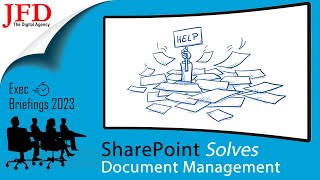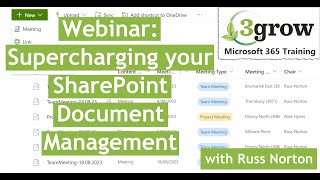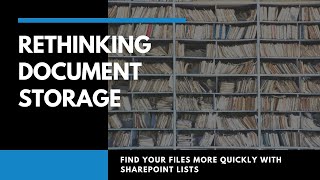How to create a SharePoint Document Management System (DMS)
Create a simple document management system in SharePoint using metadata. View an example of a SharePoint DMS demo, followed by stepbystep instructions on how to build one in SharePoint. There are several steps and decisions involved when you create a DMS in SharePoint.
Continue learning more on this topic, by watching this video: • SharePoint Page Design Best Practices
00:00 How to create a SharePoint Document Management System
00:19 What is SharePoint DMS
01:40 SharePoint DMS Demo
10:43 Step 1: Define types of content
12:15 Step 2: Define Metadata Columns
15:03 Step 3: Create Columns
22:45 Step 4: Pin Columns to the Filters Pane
25:12 Step 5: Upload and Tag Documents
28:12 Step 6: Edit in Grid View
30:31 Step 7: Create Views
34:41 Step 8: Format Columns
37:06 Step 9: Search via Filters Pane
39:15 Step 10: Search via Search Box
41:32 Advanced SharePoint DMS Capabilities
In this tutorial, I cover the following:
Define Types of Content. Each and every type of content you will want to tag will need its own document library. The reason for this is that once created, metadata applies to the entire document library. So first, define different buckets of documents (types of content).
Define Metadata for each type of content. Once you defined the buckets, you will need to define metadata tags for each category. For example, if you would like to tag SOPs or Policies, you might want to create the following metadata columns: Owner, Author, Status, Expiration Date.
Column creation. There are multiple ways to define metadata and create columns in SharePoint. In this video, I explain how to create columns at the library level.
Document Tagging. Once documents are uploaded to the library. There are multiple ways to tag documents in SharePoint. I cover all 3 ways/options: tagging a single document, tagging multiple documents via Bulk Edit, and tagging multiple documents via Edit in Grid View.
View creation. The greatest benefit of metadata is that you are not limited to just one way of viewing the information. You can create multiple views within the same document library. This is where you can filter/group/sort documents in any way you wish and save those views for all the users to use.
Column Formatting. You can also format the columns just like you can in Excel. This will help colorcode columns based on different rules and logic you set up. For example, you can compare the Expiration Date to Today and highlight the entire cell accordingly.
Document Search via the Filters Pane. Once everything has been built and tagged, you can easily filter the documents via the Filters Pane.
Document Search via the Search Box. You can also rely on the builtin Search Box. In addition to its regular search mechanism, it will also find the tags you type into the Search Box.