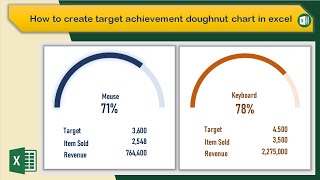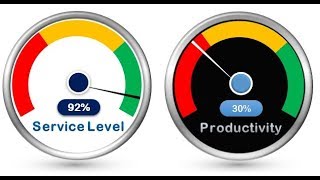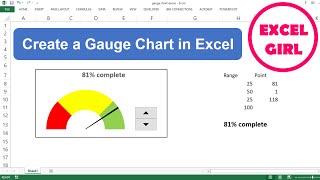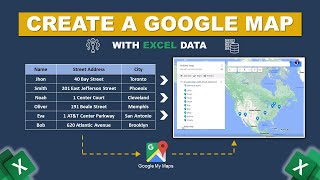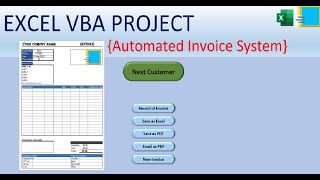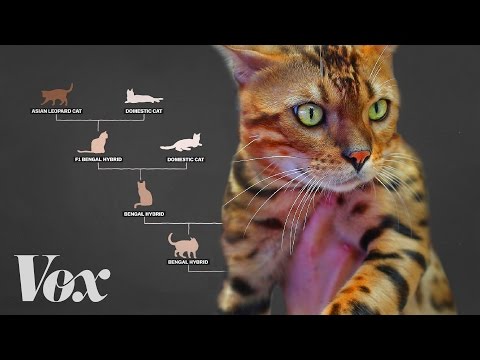How to Create a Gauge Chart in Excel
In this video, I'll guide you through multiple steps to create a gauge chart in Excel. You'll learn about
creating the dataset, inserting a doughnut chart, adding a pie chart, inserting a second doughnut chart, data labels, pie chart, pointer label, formatting the pie chart, doughnut chart and, launching the VBA window, typing & running VBA code, and naming & running Macro. Gauge charts provide an effective way to track project progress and offer a visually appealing representation of minimum, maximum, and current values, enabling efficient comparisons against target goals. With practical examples and stepbystep instructions, you can effortlessly make a gauge chart in your Excel spreadsheets.
Instructor: Zehad Rian Jim
Editor: Sadia Rahman
✨ ⯆ Resources:
Alt+F11 To open the Visual Basic
▬ Contents of this video ▬▬▬▬▬▬▬▬▬▬
0:00 Intro
1:04 Creating Dataset
1:22 Create a doughnut chart (Performance data)
1:48 Rotating doughnut chart
2:13 Formatting doughnut chart
2:26 Inserting second doughnut chart (Chart Data)
3:16 Adding pie chart (Needle Data)
4:12 Alignment of pie chart
4:31 Pie chart Formatting
5:17 Inserting data labels on doughnut charts
6:29 Data labels adding to the pie chart
6:59 How to create an animated gauge chart in Excel
7:07 Making Dataset
8:12 Inserting doughnut chart
8:34 Doughnut chart rotation
8:56 Formatting doughnut chart
9:35 Inserting pie chart
10:19 Pie chart alignment
10:35 Formatting pie chart
11:26 Inserting pointer label
11:53 Launching VBA window
12:25 Typing & running VBA code
14:18 Naming & running Macro
⯆ DOWNLOAD the workbook here:
https://www.exceldemy.com/createaga...
⯆ Checkout the article here:
https://www.exceldemy.com/createaga...
Stay connected with us on social media for more Excel tips and tricks!
Facebook: / exceldemy
Twitter: / exceldemy
LinkedIn: / exceldemy
♂ Stuck with an Excel formula or a VBA code? You can post your questions or upload your Excel file to get in touch with the professionals and get the solution you need.
ExcelDemy Forum: https://exceldemy.com/forum/
If you found this video helpful, don't forget to subscribe to our channel for more Excel tutorials, tips, and tricks! Hit the subscribe button and turn on notifications, so you never miss an upload. By subscribing, you'll be supporting our channel and helping us to reach more people who can benefit from our content. Thank you for watching, and we'll see you in the next video!
⯆ Subscribe on YouTube:
/ @exceldemy2006
#excel #exceltutorial #exceltips #exceltricks