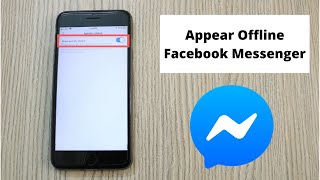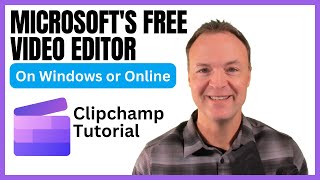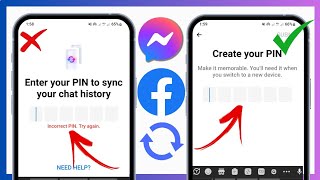How to Appear Offline on Facebook Messenger
This video walks you through how to appear offline on Facebook Messenger. This lets you go invisible on Facebook Messenger by not being displayed as active, but you'll still be able to see and reply to any messages you receive.
See more videos by Max here: / maxdalton
More great Facebook tutorials:
1) How to Find Facebook Messenger Message Requests: https://maxdalton.how/tutorial/howto...
2) How to Recover Deleted Posts in Facebook Mobile App: https://maxdalton.how/tutorial/howto...
3) How to Turn Off Facebook Birthday Notifications: https://maxdalton.how/tutorial/facebo...
4) How to Send Silent Facebook Messenger Message Without Notification: • How to Send Silent Facebook Messenger...
Check out all of my Facebook tutorials: https://maxdalton.how/category/tutori...
Find more social media and messaging tutorials here: https://maxdalton.how/category/social...
Or, check out my website for other great tutorials about all kinds of technology: https://maxdalton.how/
Video Transcript:
Facebook Messenger is a great way to stay in touch with friends and family. And while it's great that the chat application makes it easy to see who's actively using Facebook and available to chat, that can often serve as an invitation for people just looking to waste away time to pull you into a meaningless discussion. Whether you actually have things to do and don't want to be bothered, or you just want to be left alone to have some time to yourself, you can set yourself to appear offline in Facebook Messenger. However, be aware that while you will appear as offline, you also won't be able to see who is online and active. You will still be able to see new messages you receive, and respond to them as you want. This video will walk you through how to appear offline in Facebook Messenger through both the Messenger mobile app, and the Messenger.com website.
And now, let's talk through how to appear offline in Facebook Messenger using the Facebook mobile app for iPhone, iPad, Android, Microsoft, and Amazon mobile devices.
Step 1. Launch the Facebook Messenger app on your mobile device. You'll land on your Facebook Messenger home screen.
Step 2. Tap your profile image that appears in the upper left corner of the screen. The Me screen appears.
Step 3. Tap "Availability" in the list of options that appear on the screen. The Availability screen appears.
Step 4. Tap the toggle to the right of Availability to turn it off. The toggle will be turned off when the circle is on the left side of the toggle, and the toggle is no longer shaded green. A Turn Off Availability dialog box appears on the screen.
Step 5. Tap the blue "Turn Off" button in the dialog box. The dialog box disappears, and you're returned to the Availability screen, where Availability is turned off. You will now appear offline for anyone looking for you in Facebook Messenger. You can set your status back to active at any time by returning to this section and setting the Availability toggle back to on.
And now, let's talk through how to appear offline in Facebook Messenger using Messenger.com.
Step 1. Open your Web browser, navigate to Messenger.com, and then log into your Messenger account if prompted. You'll arrive at your Facebook Messenger home screen.
Step 2. Click the "Settings" icon in the upper left corner of the screen. The Settings icon looks like a blue gear. A dropdown menu appears.
Step 3. Click "Settings" in the dropdown menu. The Settings window opens in the center of your screen.
Step 4. If you hold your cursor over the toggle that appears on the right side of the Account section, Go Offline will appear in the alternative text box that pops up. Click the toggle to move the circle to the left side of the toggle, and remove the green shading from the toggle's background. You will now appear offline for anyone looking for you in Facebook Messenger. You can set yourself back to active at any time by returning to the Settings window and turning this toggle back on.



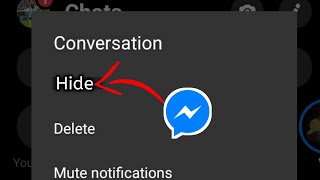








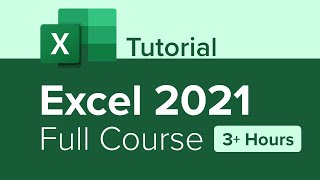
![FACEBOOK MESSENGER APP NOT WORKING ANDROID | How to Fix Messenger Not Opening [2024]](https://i.ytimg.com/vi/f8B7i2CdSis/mqdefault.jpg)