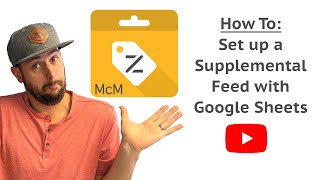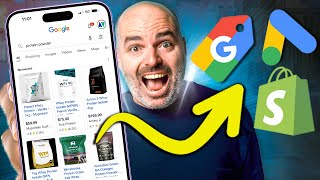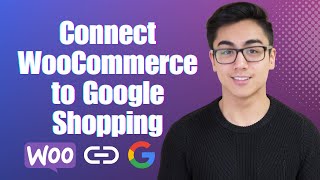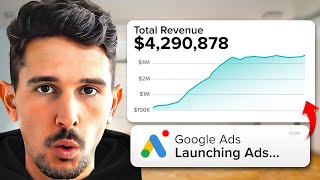How to Add Products to Google Merchant Center (Google Sheets)
Watch the entire FREE Google Shopping Course here:
https://keycommerce.com/googleshoppi...
In this video, you’re going to learn how to add products to Google Merchant Center using Google sheets.
00:00 Introduction to the Google Sheets method
00:50 Setup product feed using Google Sheets walkthrough
11:00 Keyword research
12:23 Product title best practices
14:36 Product GTIN
16:15 Google product category
18:07 Other category unique require fields
This is where we use Google Sheets to provide our product information to Google Merchant Center. The advantage of using this method to add products to google merchant Center is that it’s fast and easy even if we have a lot of products as we can download them directly from Shopify. It also allows you to see all your products in one place and easily make changes to each field.
I personally like using the Google Sheets feed method because I get a good overview of everything so I can spot errors and inconsistencies across products that need to be updated.
But like the other two methods, the Google Sheets Merchant Center method comes with a few disadvantages. One is that it can be a bit daunting and slow to use if you haven’t used Google Sheets or Excel very much.
It’s also not dynamic, so like the direct upload method, you’ll need to update it whenever you change your products on your website.
The big issue is that most people forget to keep them both synced, and this results in product disapprovals which requires more work and can really mess up your ads.
So I only recommend this method if you have a lot of products to manage and will remember to keep them up to date in your feed. Moreover, if you are making enough profits from your shopping campaigns, I recommend you explore using some thirdparty software like Data Feed Watch or the many other feed management software.
FORMULA FOR IMAGE LINKING HERE:
=CONCATENATE("https://yourdomain.com/products/",A8)
Copy and past exactly as it is above and insert your domain name.
LINKS SAM MENTIONS HERE:
What is Google Merchant Center and how does it work? ➤ https://keycommerce.com/googleshoppi...
How to Claim & Verify Your Website on Google Merchant Center ➤
https://keycommerce.com/googleshoppi...
How to set up your Shipping and Returns Settings on Google Merchant Center ➤ https://keycommerce.com/googleshoppi...
How to set up Google Shopping Free Listings ➤ https://keycommerce.com/googleshoppi...
How to fix Product Disapprovals in Google Merchant Center ➤ https://keycommerce.com/googleshoppi...
HELPFUL LINKS:
Complete Guide to Google Shopping Product Title Optimization ➤ https://keycommerce.com/completeguid...
Product Feed Field Guide ➤
https://keycommerce.com/googleshoppi...
Google Product Category ➤ https://www.google.com/basepages/prod...
HTML Cleaner ➤ https://htmlcleaner.com/
Supported languages and currencies ➤ https://support.google.com/merchants/...
Have you grown your store to $20k/month revenue and are looking to scale up? The next stage of your growth is what we do best.
Book a free strategy session here to see if we're the right fit to help further grow what you've built: https://keycommerce.com/strategysess...
#FreeGoogleShoppingCourse, #GoogleShopping, #MrSamBaldwin