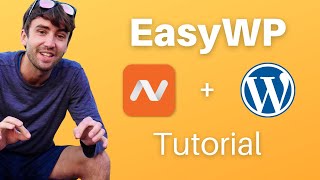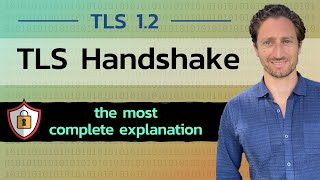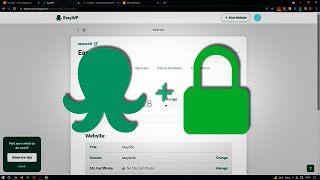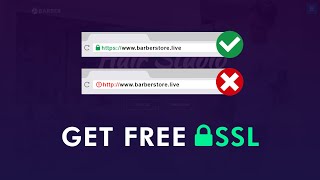EasyWP SSL Installation | EasyWP How to Add SSL to Your Wordpress Site [ Step by Step Explained ]
Installing a Free SSL Certificate on EasyWP
EasyWP Is One of the Bestmanaged Wordpress Hosting Services Out There. This Is Fast, Secure, and Reliable Too.
This Brings a Very Good Amount of Features Including SSL. But the Problem Is, They Provide Free SSL Only for the Domains Which You Purchased From Namecheap Only.
ZeroSSL link: https://rebrand.ly/zerossl
~~~~~
⏩ Use Interserver Hosting for $0.01 Month: https://rebrand.ly/1centhosting ( Coupon Code : HOSTOFFER )
⏩ Get the Best Domain Hosting Offer: https://rebrand.ly/NamecheapOffers (Cheapest on the planet )
⏩ SpeedUp Your WordPress Website By One Plugin: https://rebrand.ly/wpwikiwprocket
~~~~~
So, How Can You Install SSL for Our EasyWP Website?
In This Video, We Will Show You How to Get a Free SSL Certificate for Your EasyWP Domain.
At First, We Need to Log in to EasyWP.
We See This Website Does Not Contain SSL, That's Why a Not Secure Alert Is Showing There.
To Make This Secure, We Need an SSL Certificate. This Time We Will Generate a Free SSL From Zerossl.
First, We Need to Sign Up Here. That's an Easy Process.
To Generate a Free SSL, Click on "New Certificate"
As We Are Using the Free Method, Skip the Pro Services.
Enter the Domain Name Here. Follow the Domain Structure.
Click on the Next Step After Completing Each Chapter.
Choose 90day Certificate.
By Default, the Free Plan Is Selected Automatically.
Press Next.
At This Stage, You Need to Verify Your Domain to Generate a Certificate.
For EasyWP, Http File Upload Is the Best Way to Verify This.
Normally We Do This From Cpanel, but Here EasyWP Does Not Provide That. That's Why We Will Do a Different Method.
Go to the Website Admin Panel. Add a New Plugin.
Search File Manager.
Install Filester File Manager Pro.
We Need to Upload a File in This Directory.
In the Wellknown Folder, We Need to Open Another Folder Named PKI Validation.
Download the Authentication File & Upload That to the Folder We Created.
Upload Done.
You Can Verify That by Clicking the Link Here.
Go Next. And Verify the Domain.
Congratulations, Your Domain Has Been Verified.
Your SSL Is Generating.
Download the Certificate in Zip Format Now.
After Unzipping the File, You Will See Three Different Files There.
Now Jump to EasyWP, and Go to the SSL Certificate Section.
Choose a Custom SSL Certificate.
There Are Three Different Boxes, Here We Will Upload Those Three Files.
Follow My Steps.
Now Press Change.
SSL Is Active Now.
Press Check Installation in Zerossl.
Also, You Can Refresh the Website to See the Secure Button.
So This Is the Method to Install EasyWP SSL for Free.
If You Like My Video, Please Subscribe to My Channel and Like My Videos.