3 Ways to Recover Deleted Photos from iPhone
In this video tutorial we will discover 3 ways to recover lost photos from your iPhone. ▶ Try Disk Drill – iPhone Data Recovery: https://bit.ly/3qj75MQ Limited Time Offer: PRO with a 30% discount https://bit.ly/3EM5adY Use "DD30iPhone" coupon
Timestamps:
00:00 intro
01:00 Way 1: Recover photos from the Recently Deleted album
01:58 Way 2: iPhone data recovery software (without backup)
04:23 Way 3: Restore from iCloud Backup
Today I'll show you three of the most common situations that you could find yourself in with deleting photos from your iPhone and then giving you the best method in order to solve each problem one by one so let's get started.
Let's get into scenario #1, which is recovering recently deleted photos from your iPhone. So this one is by far the most robust and simplistic of them all. It requires. No backups and can be done. All right from your iPhone. So a lot of people don't actually know this but a lot like a computer there is a place on your iPhone where all of your deleted photos actually go to and as long as you're within the 40day time window post deletion, then those photos will be waiting there either to be permanently deleted or recovered and this recently deleted folder should always be checked anytime you've accidentally recently deleted a photo. So here's how go to the photos app. Then go to albums. Then find the recently deleted folder then tap the photo you want to undelete. And then hit recover and it's really as simple as that you can also select multiple photos at one time to recover them all at once but you cannot recover the entire contents of the folder all at once which is kind of a rare scenario. But in case you have thousands of photos, then this method might take a while but as long as they're all there, they're all intact and 100% able to be recovered. All right.
So let's move on to scenario #2, which is recovering permanently deleted photos without backup. The software that I always use for situations just like this is Disk Drill. Disk Drill is an extremely robust recovery Suite that's built for both Mac and PC. It includes a tool that specifically built for recovering from iPhones, which is great and it's also free to try so that you can actually get an idea of exactly what is recoverable from your phone before you take the plunge and purchase a license it puts all the tools and power you need right at your fingertips.
Steps to recover deleted photos from an iPhone:
1. Download and get started with Disk Drill. So once you've downloaded and install Disk Drill and go ahead and open it up. Once you open it, it will bring you to the storage device list on the data recovery panel, which is essentially just a collection or a list of all the different drives and devices that are connected to your Mac. Okay.
2. Connect your iPhone to your computer.
3. Select your iPhone and click Search for lost data button.
4. Preview your photos to make sure thy can be recovered
5. Click Recover, choose your save location like your desktop.
Scenario #3. iCloud is Apple’s cloud backup service, and you can use it to automatically store every photo you take in the cloud. Should you ever accidentally erase your iPhone, physically damage it, or lose it somewhere, you can turn on iCloud Photos on another iOS device and access them from it.
1. Open the Settings app.
2. Tap iCloud, than Photos.
3. Turn on iCloud Photos.
Depending on the speed of your internet connection, it may take a while before you see all your photos, so be patient and check the Photos app every few minutes.
#iPhonePhotoRecovery #RecoverPhotosiPhone


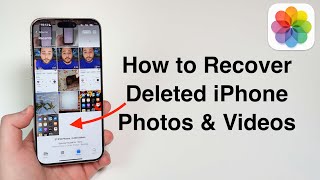






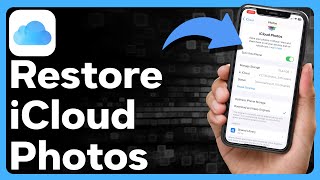

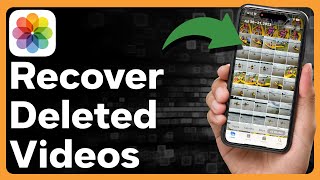





![How to Recover Permanently Deleted Files on iPhone with/without Backup| Updated iOS 16[100% Working]](https://i.ytimg.com/vi/RDpltJLw7Gg/mqdefault.jpg)

![[3 Ways] How To Recover Permanently Deleted Photos on iPhone 2024 (iOS 17)](https://i.ytimg.com/vi/79xLq_lNDcY/mqdefault.jpg)












